Navigate Here: Financials > Budget > Budget Amendment Requests > Add Budget Amendment Request
You can add budget amendment request on the Add Budget Amendment Request page.
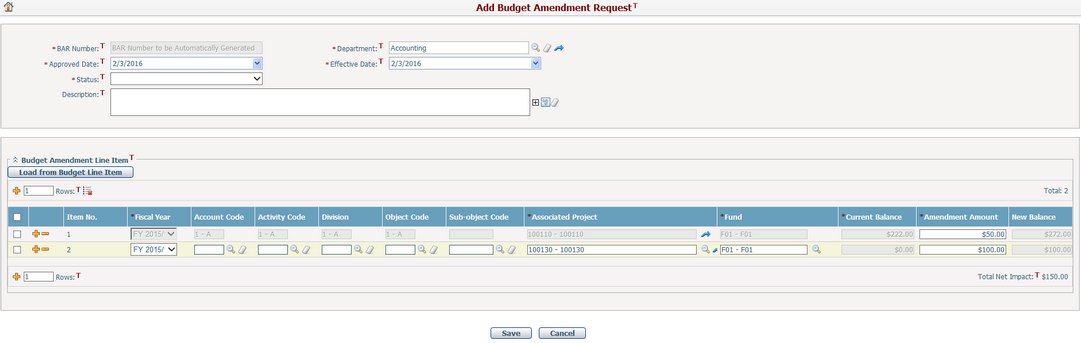
To add an attribute, fill in the following fields:
The required fields are noted with an asterisk (*).
General Section
BAR Number*: A unique number for the BAR. It is auto generated and cannot be edited.
Department*: Browse and select a department which requests the BAR by clicking ![]() .
.
Approved Date*: The approved date of this BAR. By default it will be Today. You can select a date by clicking the calendar control, but it must be either today or any date before today.
Effective Date*: The date when this BAR will take effect. By default it will be Today. You can select a date by clicking the calendar control. There is no tie between Approved Date and Effective Date.
Status*: There are four statuses including Draft, Under Review, Approved, Rejected. A BAR can no longer be edited once it is approved.
Description: The brief description of this BAR.
Budget Amendment Line Item Section
Item No.: A sequence number for each line item. It is auto generated and cannot be edited.
Fiscal Year*: The fiscal year in which you want to create a budget amendment line item.
Account Code: The account code for the budget amendment line item. It can be configured in Classification Management.
Activity Code: The activity code for the budget amendment line item. It can be configured in Classification Management.
Division: The division for the budget amendment line item. It can be configured in Classification Management.
Object Code: The object code for the budget amendment line item. It can be configured in Classification Management.
Sub-object Code: The sub-object code for the budget amendment line item. It can be configured in Classification Management.
Associated Project*: The implementation project that the budget amendment line item belongs to. It is shown in Project ID - Name format.
Fund*: The fund source where the budget amendment line item comes from. It is shown in Fund ID - Fund Name format.
Current Balance*: This will be either the current budget balance amount of an existing budget line item (if this budget amendment line item is loaded from it), or zero. It is a read-only field.
Amendment Amount*: The adjusted amount of the budget amendment line item.
New Balance*: It equals to [Current Balance + Amendment Amount]. It is auto-calculated by the system and read-only.
You can click the Load from Budget Line Item button to load existing budget line items into the line item grid for adjustment.
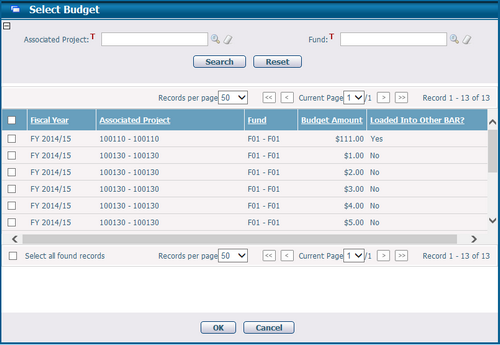
Note:
- Only those approved budget line items will be shown in the above lookup window.
- There is an indicator of "Loaded Into Other BAR?", if it is Yes, means the related budget line item has been loaded by other BARs.
- If any budget line item has already been loaded by the current BAR, it will be hidden in the above lookup window.
- After a budget line item has been loaded successfully, only Amendment Amount can be edited on the line item grid.
You can add new budget amendment line items by following ways:
1) Enter a number in the "Rows" text box and then click the Add icon ![]() in front of it. The specified number of blank line items will be appended to the bottom of the list for you to edit.
in front of it. The specified number of blank line items will be appended to the bottom of the list for you to edit.
2) Click ![]() at the beginning of a line item. A blank line item will be inserted below for you to edit.
at the beginning of a line item. A blank line item will be inserted below for you to edit.
All columns of these new budget amendment line items can be edited except Current Balance and New Balance.
You can remove a budget amendment line item by clicking the Remove icon ![]() at the front of the row.
at the front of the row.
You can select multiple line items and click the icon ![]() to delete them in a batch.
to delete them in a batch.
Click the Save button to save the BAR. The system will perform data validation checking in different scenarios:
Scenario 1: If duplicate budget amendment line item exists, the system will an show alert message and block the action.
Scenario 2: When the BAR is being approved, If a duplicate budget line item exists with its status not equaling to approved, the system will show an alert message and block the action.
Scenario 3: When the BAR is being approved, If the status of the loaded budget line item does not equal to approved, the system will show an alert message and block the action.
Scenario 4: When the BAR is being approved, If a duplicate budget line item exists with its status equaling to approved, the system will show a pop-up window to ask what action you would like to perform on the duplicated record(s):
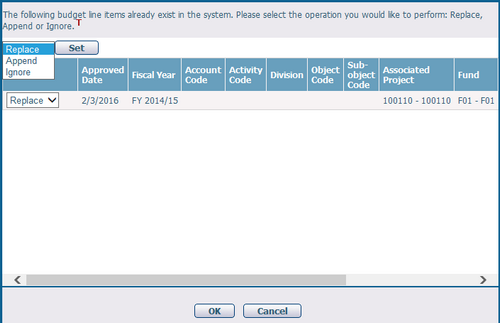
- Replace means the existing one(s) will be replaced by the new one(s).
- Append means to add new one(s) as augmentation to the existing one(s).
- Ignore means to keep the existing one(s) while discarding the new one(s).
Once the BAR is approved, the budget amendment line items will be promoted as official budget line items by updating the loaded budget line items or creating new ones.
Note:
- If an existing budget line item is deleted after loaded into the BAR, once the BAR approved, the related budget amendment line item will be promoted as new budget line item automatically.
- Once approved, the BAR data will be frozen and the budget balance history information will not be affected by any future BARs.
Click the Cancel button to go to the Browse Budget Amendment Requests screen without saving the new BAR.