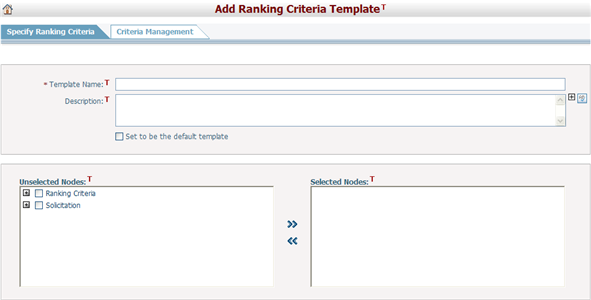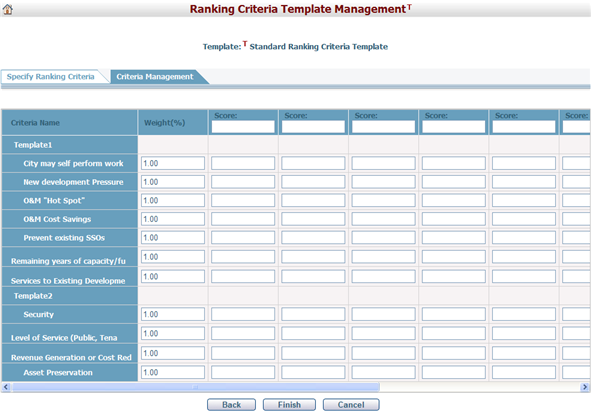Navigate Here: Utilities > Templates > Ranking Criteria Templates > Click the Add Ranking Criteria Template icon
You can add a new Ranking Criteria Template on the Add Ranking Criteria Template page. Ranking criteria templates are specifically for the Criteria-based ranking standard in a ranking phase.
There are two tab pages on this page: Specify Ranking Criteria and Criteria Management.
To add a template, fill in the following fields:
The required fields are noted with an asterisk (*).
Template Name*: The name of the template. The template name must be unique.
Description: The description of the template.
Set to be the default template: Select the checkbox to make this the default ranking criteria template.
The lower section includes one list box with all nodes from the Ranking Criteria classification available for selection and a data grid that displays selected nodes. A node represents a criterion. Classification can be configured in Utilities > Classifications > Manage Classifications
You can move between the list box and the data grid to change the nodes by clicking
Click the Save & Continue button to save the changes and go to the Criteria Management tab.
Click the Cancel button to withdraw the current operation and return to the Browse Ranking Criteria Templates page. |
On this page you can customize the weight of each selected node and set different scores that will be used in the ranking process.
Weight: Add a percentage weight for each selected node in the table. For example, if one node is more important than the others, you may want to give that node a weight of 20%, and give the remaining nodes a weight of 15%.
Score: The score fields work from left to right in the top row of the table. You can add as many as ten different score columns. For example, if you want to create a score range with 10 being the highest and 1 being the lowest, you can simply add the score data in the upper row. So the first column would contain 10, the next 9, the next 8, and so on all the way down to 1.
Description: In the data grid below the score row, you can add description for each score column for each selected node. Then in the ranking process, the evaluators can refer to these descriptions to score for each criterion. Description is necessary, otherwise the scores of each criterion will not be shown when ranking projects.
Click the Finish button to save the changes and the system will then go to the Browse Ranking Criteria Templates page.
Click the Back button to return to the Specify Ranking Criteria tab.
Click the Cancel button to withdraw the current operation and return to the Browse Ranking Criteria Templates page. |