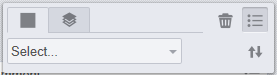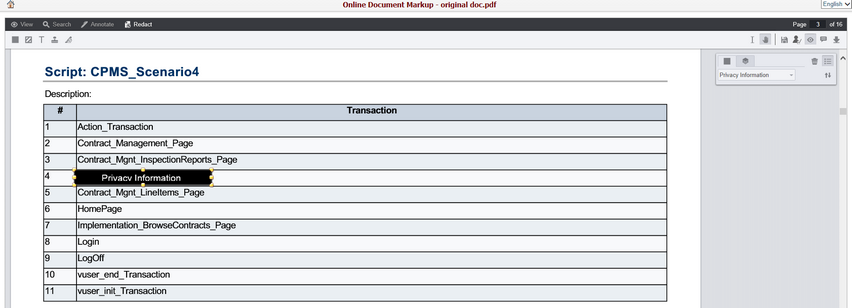Navigate Here: Documents-> Browse Documents-> Click the Markup icon ![]() of a Document
of a Document
In Document Markup Tool page, you can add various redaction for a document under the Redact menu.
Below is a brief description of the redaction toolbar.
Filled Rectangle Redaction: click the Filled Rectangle Redaction icon![]() , you can draw solid, black rectangle redaction(s).
, you can draw solid, black rectangle redaction(s).
Transparent Rectangle Redaction: click the Transparent Rectangle Redaction icon![]() , you can draw transparent, yellow rectangle redaction(s).
, you can draw transparent, yellow rectangle redaction(s).
Text Redaction: click the Text Redaction icon![]() , you can create text redaction(s) for the document.
, you can create text redaction(s) for the document.
Stamp Redaction: click the Stamp Redaction icon![]() , you can draw stamp redaction(s) for the document.
, you can draw stamp redaction(s) for the document.
Text Selection Redaction: click the Text Selection Redaction icon![]() , you can select and redact blocks of the text using a text selection tool. After text selection, the highlight is converted to rectangle redactions. If multiple lines of text are selected, a rectangle redaction will be created for each line of selected text.
, you can select and redact blocks of the text using a text selection tool. After text selection, the highlight is converted to rectangle redactions. If multiple lines of text are selected, a rectangle redaction will be created for each line of selected text.
When a redaction is selected, a context menu will appear with options specific to that redaction type. Users may perform adjustments to the selected annotation with those options. Below is an example of the context menu for the Filled Rectangle redaction.
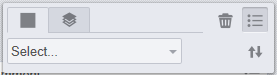
The Redaction Reason feature will allow redacted content to be replaced with a redaction reason.
Click the Select Drop-down, and select select "Privacy Information", the redacted content will be replaced by the "Privacy Information".