Navigate Here: Utilities > System Calendars, click the Edit icon ![]() in a row or click the Add icon
in a row or click the Add icon ![]()
You can update standard working hours and each calendar day setting on Calendar Setting page.
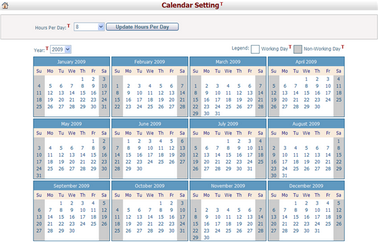
All calendars in CIPAce will span from 1/1/2000 to 12/31/2049 for a total of 50 years. The Year dropdown lists 50 years. When you first enter this page, the Year is set to the current year by default. Every calendar day has a background color indicating its status – working, non-working or exception, according to the legend.
The required fields are noted with an asterisk (*).
Calendar Name*: The name of the calendar.
Standard Working Hours: The detail of standard working hours per day, it is allowed to input multiple time periods and separated by any number of blanks, e.g. 8:00-12:00 13:00-17:00. This standard working hours will be applied to all standard working days.
Hours Per Day: The total of standard working hours per day, it is automatically calculated by above detail working hours and read-only.
To edit the calendar day setting, first select a day in the calendar. Then the current setting will be shown with different options:
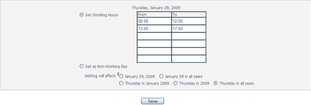
You can set the day as a working day by selecting Set Working Hours and entering the detail of working hours in HH:MM 24h format, system will calculate the total working hours by your input automatically.
You can set the day as a non-working day by selecting Set as Non Working Day, all working hours will be cleared.
You can set the day as a standard work day by selecting Set to Standard, working hours will be replaced by standard working hours.
You can change multiple calendar day at the same time by specifying Above setting will affect option. There are five options:
❖Current Day (By Default)
❖Same day in all years
❖Same weekday in current month
❖Same weekday in current year
❖Same weekday in all years
Once you've finished editing, click the Save button to save the calendar.
You can click the Delete button to delete the calendar. A dialog will prompt for confirmation before the calendar can be deleted from the system. The system will then go to the Browse System Calendars page.
Note: The base calendar cannot be deleted from the system.
You can click the Cancel button to abort the current operation and return to the Browse System Calendars.