Navigation Here: Financials > Data Integration > Browse Integration Tasks
You can browse all integration tasks and find specific integration projects on the Browse Integration Tasks page.
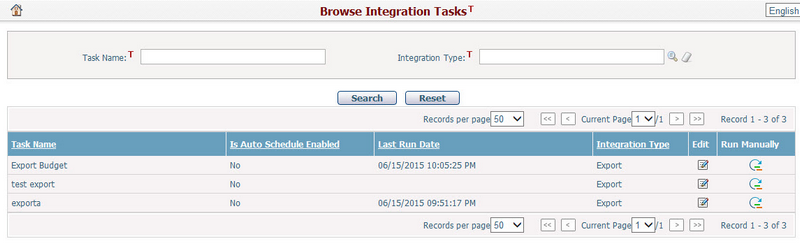
You can quickly find the integration tasks you want by using the search function. Enter the search conditions in the search fields and click the Search button. The integration tasks will be filtered and the table will show the records that match the search conditions. Click the Reset button to clear the search conditions.
A brief summary of each integration task is displayed in the table. The summary includes Task Name, Is Auto Schedule Enabled, Last Run Date, Integration Type, Edit, and Run Manually. The records are sorted by Task Name by default, but you can also sort them by clicking other underlined column headers. If there are too many records to display on one page, you can use the navigation control to view the other pages.
You can click the Run Manually icon ![]() at the end of a row, and the corresponding integration task will run. An Alert window will pop up if the task runs successfully, as shown below:
at the end of a row, and the corresponding integration task will run. An Alert window will pop up if the task runs successfully, as shown below:
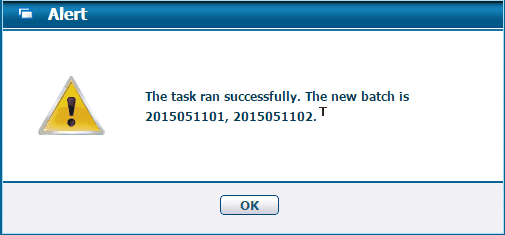
In the table, click the Edit icon ![]() and the system will go to the Edit Integration Task page of the corresponding integration task.
and the system will go to the Edit Integration Task page of the corresponding integration task.
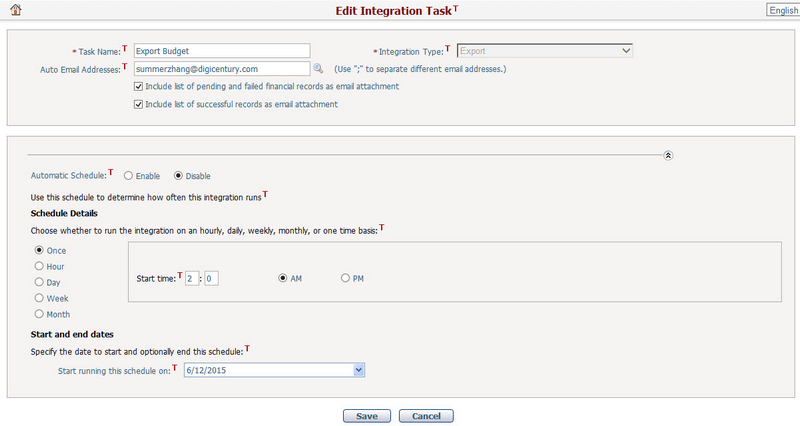
On the Edit Integration Task page, you can view and edit following fields:
The required fields are noted with an asterisk (*).
Task Name*: Name of the integration task. It must be unique. You can edit the name of a task.
Integration Type*: Specify whether the integration task is for Export or Import. It is read-only.
Auto Email Address: The email addresses of users who will be notified upon the completion of this integration task process. You can click the Find icon ![]() to search and select the users who will be receiving the notification, or enter the email addresses directly in the field and separate them using semicolons.
to search and select the users who will be receiving the notification, or enter the email addresses directly in the field and separate them using semicolons.
Email Attachments: you can select the checkboxes to include pending/failed and/or successful financial integration records as email attachments.
You can configure the settings of the automated integration task process accordingly on the section below to automatically run the integration task:
Automatic Schedule: Specifies whether the automated integration task process is enabled or disabled.
Schedule Details: Set schedule details of the automated integration task process, including its frequency and start time.
❖Once: the task will automatically run only once at the specified time you have set in the start time section.
❖Hour: the task will automatically run every xx minutes/hours based on your settings.
❖Day: the task will automatically run every xx days based on your settings.
❖Week: the task will automatically run every xx weeks based on your settings.
❖Month: the task will automatically run every xx months based on your settings.
Start and End Dates: The start date and end date of the time period during which the automated integration task process is enabled.