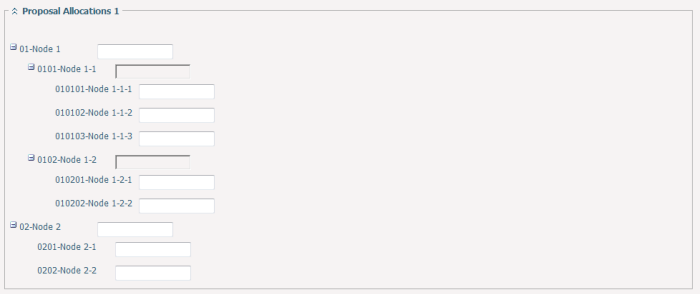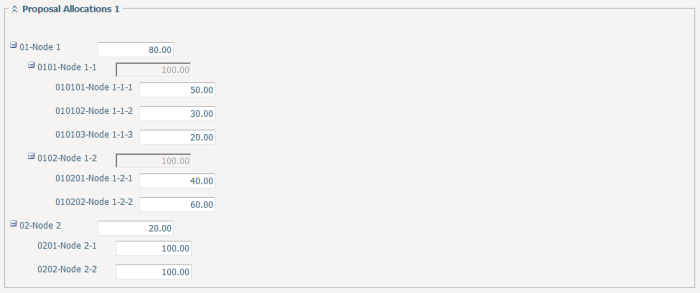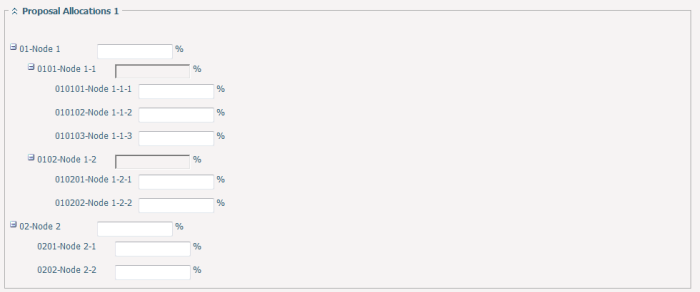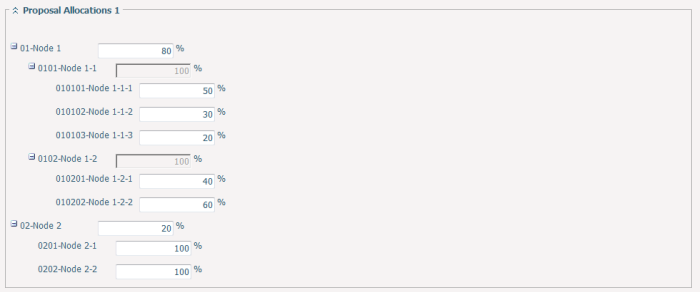After a classification-entity association is created, a custom attribute will automatically be created for the involved entity of the association. If you have required rights to access dynamic form configuration, you can go to edit the corresponding entity form and add the auto-generated attribute into the entity form as a custom field. By doing so, you will be able to see the custom field (displayed as a collapsible field set) on the main form of entity page.
If Type of Value defined for the classification-entity association is "Number", the field set you see on entity form may look like the below one (note that, all nodes of the classification are collapsed by default, you have to manually expand them as needed):
To the right of each node name, there is a textbox. The textbox is editable if the Input Mode defined for the node is "Manual Input", and it is read only if Input Mode defined for the node is "Auto Calculation".
You can type a number in any of the editable textboxes beside any node. The number must be between the Minimum Value and Maximum Value specified for the node. System will automatically validate the number based on the specified Minimum Value and Maximum Value, format the entered number with Precision defined for the classification-entity association, and then fill in the textbox for its parent node by summing up values of all child nodes if Input Mode of the parent node is "Auto Calculation". System will also check the validity of automatically calculated number based on the specified Minimum Value and Maximum Value.
When you have finished your entries, you may find the classification look like below one:
|
If Type of Value defined for the classification-entity association is "Percentage", the field set you see on entity form may look like the below one (note that, all nodes of the classification are collapsed by default, you have to manually expand them as needed):
To the right of each node name, there is a textbox and a symbol "%" which indicates the entered number represents a percentage. The textbox is editable if Input Mode defined for the node is "Manual Input", and it is read only if Input Mode defined for the node is "Auto Calculation".
You can type a number in any of the editable textboxes beside any node. The number must be between the Minimum Value and Maximum Value specified for the node. System will automatically validate the number based on the specified Minimum Value and Maximum Value, format the entered number with Precision defined for the classification-entity association, and then fill in the textbox for its parent node by summing up values of all child nodes if Input Mode of the parent node is "Auto Calculation". System will also check the validity of automatically calculated number based on the specified Minimum Value and Maximum Value.
When you have finished your entries, you may find the classification look like below one:
|