Navigate Here: Utilities > System Management > Application Settings > Click the Laserfiche Server tab
On the Laserfiche Server tab page, you can configure Laserfiche server for Laserfiche integration in the Documents module:
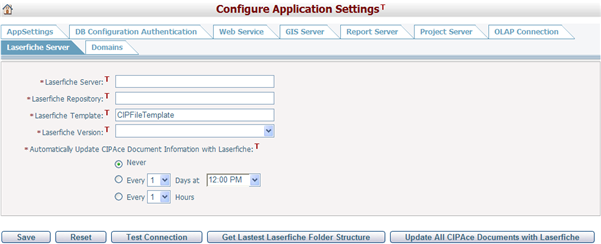
Laserfiche Server: The host name or URL of the Laserfiche server.
Laserfiche Repository: The document storage directory/ folder in Laserfiche.
Laserfiche Template: The name of the Laserfiche document general information template that is in use.
Laserfiche Version: The version of the Laserfiche application that is in use.
Update Frequency: It is not a real-time synchronization between Laserfiche and CIPAce. You may update the document information manually or configure an automatic update setting in CIPAce. For automatic update, you have the following options:
❖Select the Never radio button to set CIPAce Not update the documents automatically.
❖Select the Every X Days radio button and fill in a number to have CIPAce update the documents every X days automatically. User also has to select an option from the dropdown list to indicate when the update will begin.
❖Select the Every X Hours radio button and fill in a number in the text box to have CIPAce update the documents every X hours automatically.
Note: To update the documents in CIPAce includes basic document information and document content. The document location in Laserfiche and its history information are also required. It only update the associated documents. If delete a document in Laserfiche, it will be deleted in CIPAce as well.
You can test whether the Laserfiche Server configure correctly by clicking the Test Connection button.
You can update the Laserfiche document folder structure in CIPAce by clicking the Get Latest Laserfiche Folder Structure button. Use the Laserfiche folder structure to indicate the Laserfiche location of the documents.
You can update all CIPAce documents with their corresponding Laserfiche versions by clicking the Update All CIPAce Documents with Laserfiche button.
You can save all the settings on the page by clicking the Save button.
You can undo all the current changes by clicking the Reset button.