Navigation Here: Financials > Data Integration > Data Export > Import Result Management
You can manage the data integration import result on the Data Integration Import Result Management page.
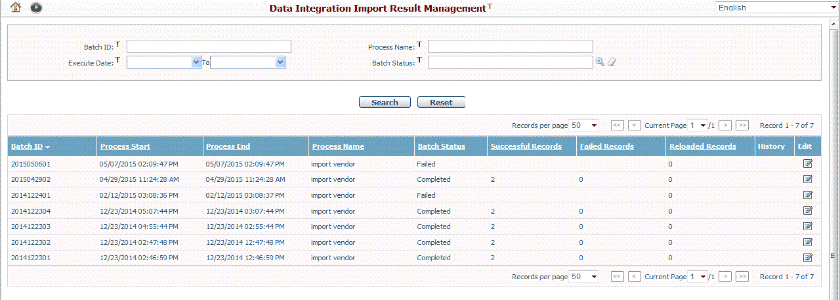
You can quickly find the batches you want by using the search function. A brief summary of each integration data import result displays in the table. The summary includes Batch ID, Process Start, Process End, Process Name, Batch Status, Successful Records, Failed Records, Reloaded Records, History, and Edit. You may sort the records by clicking a linked column header. If there are too many records to display on one page, you can use the navigation control to view another page, or you may increase the number of records per page.
Batch ID: A unique ID in the format of YYYYMMDD##, ## is a two digit sequence no. YYYYMMDD stands for the current date when the batch is generated. If there’re several batches generated in one day, the system will assign a sequence no. for each batch and put it after the date. For example, if three batches are generated on Jul.23, 2014, the second batch ID will be named 2014072302.
Batch Status: All possible values are shown as below:
❖Queued: Batch that is pending to be processed. Data Integration batches will be processed one by one in the system.
❖Processing: Batch that is being processed.
❖Completed: Batch that was processed successfully with successful and/or failed target records.
❖Failed: Batch that failed to be processed due to fatal error.
❖Partial Reloaded: Some failed records in a batch are reloaded by one or multiple sub-batches, and system will change its status from “Completed” to “Partial Reloaded”.
❖Reloaded: All failed records in a batch are reloaded by one or multiple sub-batches, and the system will change its status from “Completed”/”Partial Reloaded” to “Reloaded”.
Target Record Status: The system will categorize the processed records into the following groups:
❖Successful: Target record that has been imported successfully.
❖Failed: Target record that failed to be imported.
❖Reloaded: Target record that has been reloaded from a previously failed record.
Note: All the failed records are allowed to be reloaded only once. So if some records still fail after the reload, they will not be able to be reloaded again from the original batch because they have been transferred to Reloaded Records from Failed Records in the original batch. But these failed records can be reloaded from the sub-batch that generated these records.
History: Only if a batch has been reloaded, a History hyperlink will be provided for you to view the reload history. When you click on the hyperlink, you will be directed to View Reload History page. All reloaded records of the batch will be shown here.

In the table, click the Edit icon ![]() at the end of the row and the system will go to the View Data Integration Import Batch Detail page of the corresponding data integration Import batch.
at the end of the row and the system will go to the View Data Integration Import Batch Detail page of the corresponding data integration Import batch.
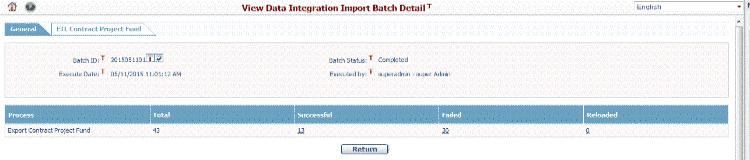
This page shows the general information of the batch including Batch ID, Batch Status, Execute Date, and Execute By.
You can click the Return button to go back to the Data Integration Export Result Management page.
You can download the Original File, or export Fail or Successful Records by clicking the corresponding icon ![]() following the Batch ID.
following the Batch ID.
You can click the number hyperlinks in the grid (In the sample above, you'll notice a 13 hyperlink under Successful column.) to view details of the Successful or Failed records.
For a Failed batch, the system will only show a General tab to display the reason of failure.

For a Completed, Reloaded or Partial Reloaded batch, user could switch to the data records tab to view the records by selecting the Status in a dropdown. The default export status of the tab is Successful.
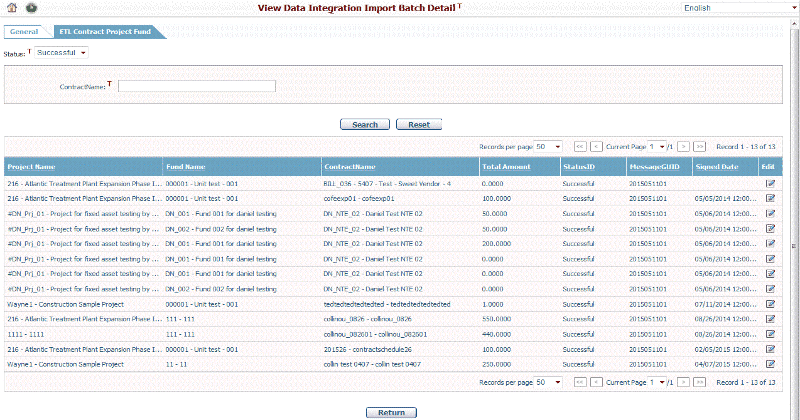
You can click the Edit ![]() icon in the last column of each record to view the record detail in View Data Integration Import Batch Detail page.
icon in the last column of each record to view the record detail in View Data Integration Import Batch Detail page.
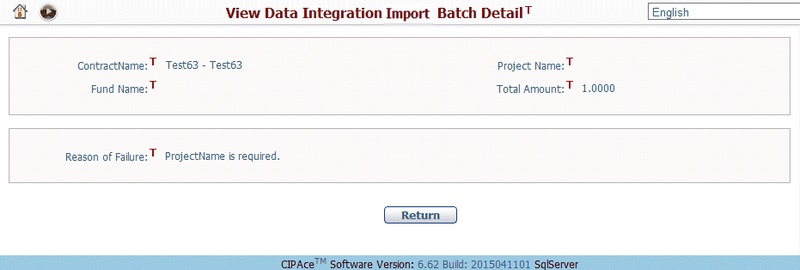
The data fields in this page are read-only, and the Reason of Failure field will only show up for Failed or Reloaded records.