Navigate Here: Documents -> Browse Documents -> Click the Markup icon ![]() of a Document
of a Document
On the Document Markup page, you can view all annotations made in the document and perform adjustments to the existing annotations.
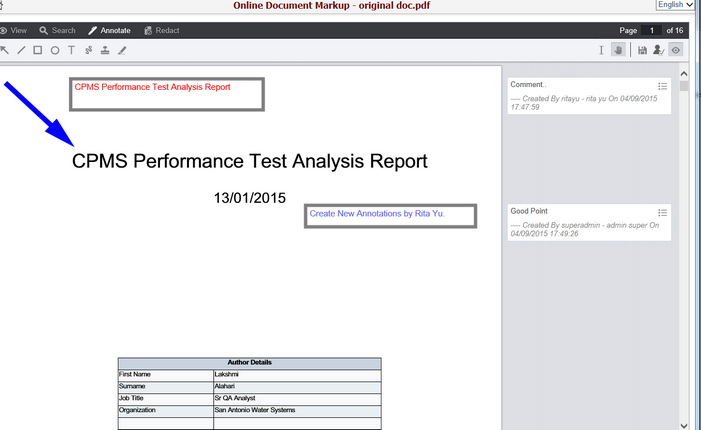
When an existing annotation is selected, a context menu will appear with options specific to that annotation type. Each type of annotation has corresponding options in the context menu, and users may perform adjustments to the selected annotation with those options. The following is an example of the context menu for the text annotation.
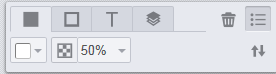
Options in the context menu are detailed as below:
Fill Color tab![]() : allows adjustment of text color and opacity.
: allows adjustment of text color and opacity.
Border Color tab ![]() : allows adjustment of border color and thickness.
: allows adjustment of border color and thickness.
Font Options tab![]() : allows adjustment of font styles.
: allows adjustment of font styles.
Layer Order tab![]() : allows adjustment of the vertical stack position of a selected annotation.
: allows adjustment of the vertical stack position of a selected annotation.
Delete Markup icon![]() : allows users to delete the selected annotations.
: allows users to delete the selected annotations.
Annotation Options icon![]() : allows users to show or hide the context menu.
: allows users to show or hide the context menu.
Move Menu icon![]() : allows users to move the context menu to the top or the bottom of the document.
: allows users to move the context menu to the top or the bottom of the document.
Please note that if no annotations have been added, modified, or deleted from the document, users will be prompted by Nothing to Save message as below when the user click the Save button![]() .
.
