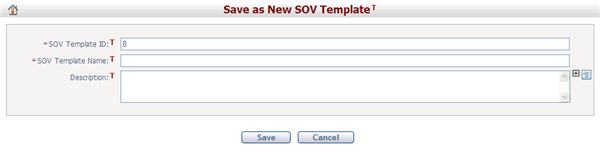Navigate Here: Utilities > Templates > SOV Templates; select a template
You can edit an SOV Template on the Edit SOV Template page.
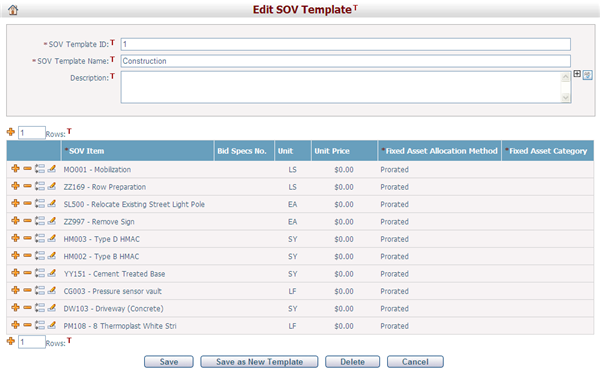
The page is composed of two sections. The upper section contains the general information of the SOV template, and the lower section lists the SOV items contained in this SOV template.
To edit the general information, enter the following fields:
The required fields are noted with an asterisk (*).
SOV Template ID*: The ID of the SOV template. It is auto generated but can be entered manually. It must be unique. If a SOV template is deleted, you can add a new SOV template using the same SOV Template ID of the deleted SOV template.
SOV Template Name*: The name of the SOV template. SOV Template Name must be unique.
Description: The description of the SOV template.
You can enter a number in the Rows textbox and then click the Add icon ![]() . The specified number of blank line items will be appended to the bottom of the list for you to edit.
. The specified number of blank line items will be appended to the bottom of the list for you to edit.
You can also click ![]() at the left of a line item. A blank line item will be inserted above for you to edit.
at the left of a line item. A blank line item will be inserted above for you to edit.
To edit a SOV template line item, enter the following fields:
SOV Item*: Browse and select a SOV item by clicking ![]() .
.
Fixed Asset Allocation Method*/Fixed Asset Category*: These are populated with the default values of the selected SOV item, but you may edit them.
Bid Specs No.: The Bid Specification Number of the SOV item, which ties to Vendor's price page. This will default the corresponding field of the contract line items that are loaded from this SOV template line item.
Unit/Unit Price: The unit and unit price of the SOV item. These will default the corresponding fields of the contract/PO line items that are loaded from this SOV template line item.
To remove a SOV template line item, click ![]() at the left of the line item.
at the left of the line item.
Click the Save button to save the SOV template. The system will return to the Browse SOV Templates page.
Click the Delete button to delete the SOV template.
Click the Cancel button to abort the operation and return to the Browse SOV Templates page.
Click the Save as New Template button to save the SOV template as a new template. The new template will have the same line items.