Navigate Here: Financials > Invoices > Browse Invoices; select an invoice > Splitting Line Items tab
You can only add and edit Invoice Splitting Line Items when the invoice Status is Draft, Under Review or Rejected.

The invoice splitting line item data grid is for viewing only, and you may sort the records by clicking the linked column header. To edit a splitting line item, you can click the Edit icon ![]() at the first column of each line, and the system will open a new screen to Edit Invoice Line Item Detail which involves current splitting line item.
at the first column of each line, and the system will open a new screen to Edit Invoice Line Item Detail which involves current splitting line item.
Item No.: Line number of the invoice line item which associated with the current splitting line item.
SOV Item: Schedule of Value item that describes the work of the invoice line item.
Line Item Amount: Invoice line item total amount.
Split Item No.: Split line item sequence number.
Project: The implementation project linked to the split line item.
Fund: The fund linked to the split line item.
Percentage: The share percentage of this split line item's amount out of the total amount of the invoice line item.
Split Item Amount: The split line item amount. Its value = [invoice line item total amount * Percentage].
You can delete a invoice splitting line item by clicking the Delete icon ![]() at the last column of each line.
at the last column of each line.
You can edit invoice splitting line item(s) in batch mode in the following ways:
1. Select line item(s) and click the Batch Delete icon ![]() . These line items will be deleted in a batch.
. These line items will be deleted in a batch.
2. Select line item(s) and click the Batch Update icon ![]() . The following batch update screen will be shown.
. The following batch update screen will be shown.
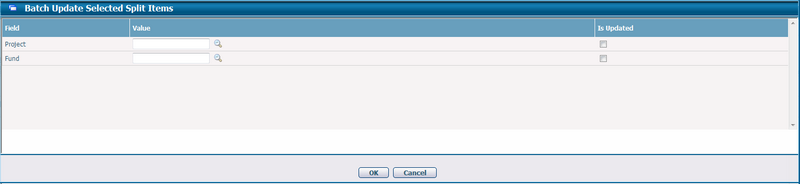
- You can fill in the batch update values and click the OK button at the bottom of the page to save the changes made on selected line item(s).
- You can uncheck the “Is Updated” checkbox to deselect any unwanted values from the batch update.
- You can force blank value to overwrite the existing values by checking the “Is Updated” checkbox of that particular field.
You can import invoice splitting line items from Excel data source by clicking the Import Data icon ![]() .
.
You can export selected invoice splitting line item(s) to Excel data source by clicking the Export Data icon ![]() .
.