Navigate Here: Projects > Browse Projects; select a project > Implementation tab > Schedules tab; Enter into Schedule Gantt Chart, select dropdown menu option "Manage Schedule Baselines"
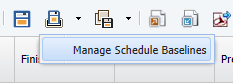
A popup screen "Manage Schedule Baselines" will be displayed.
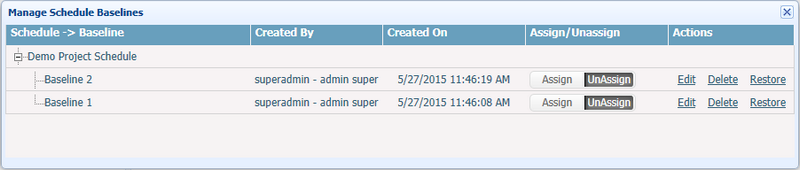
A brief summary of each schedule baseline displays in hierarchy structure in the table. The summary includes Schedule & Baseline Name, Created By and Created On. The baselines will be sorted by Created On in descending order.
Compare Schedule Baseline
You can assign or unassign a schedule baseline for comparison with the current schedule by switching on/off the Assign / UnAssign button. Once a baseline has been assigned, it will be shown in the schedule Gantt Chart.
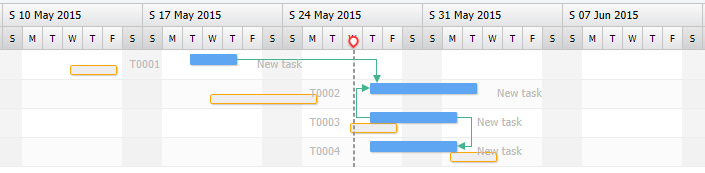
When the cursor is hovering on a task bar, both info of the current task and its baseline will be shown in the floating window.
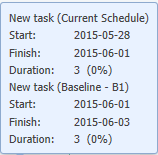
Edit Baseline General
You can edit the general information of a schedule baseline by clicking the Edit link at the column "Actions". A new page will be shown:

Once you've finish update, click the Save button to save the general of schedule baseline and go back to Manage Schedule Baselines screen.
Click the Cancel button to go back to Manage Schedule Baselines screen without saving any update.
Delete Baseline
You can delete a schedule baseline by clicking the Delete link at the column "Actions". But if the baseline has been assigned to the current schedule, it cannot be deleted.
Restore Baseline
You can restore a schedule baseline as a new schedule under the same project by clicking the Restore link at the column "Actions". But if the baseline has been assigned to the current schedule, it cannot be restored.
Note: Once a schedule baseline has been restored, it will be unlinked from the current schedule.