Navigate Here: Projects > Browse Projects; select a project > Implementation tab > Schedules tab; Enter into Schedule Gantt Chart, click Save as Schedule Template icon ![]() on the tool bar
on the tool bar
A popup screen "Save as Schedule Template" will be displayed.
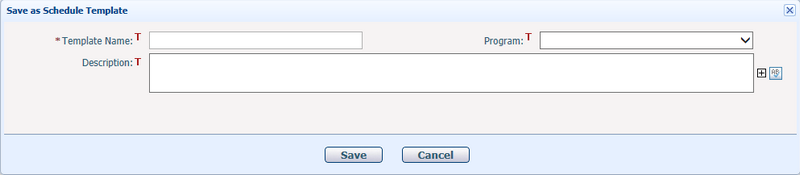
To add a new schedule template, you need to provide the following information:
The required fields are noted with an asterisk (*).
Template Name*: The unique name of the schedule template.
Program: Select a program to which the schedule template belongs. Options can be configured in Dropdown List Management.
Description: The detail description of the schedule template.
Once you've finished adding, click the Save button to save the new schedule template and the popup screen will be closed.
Click the Cancel button to close the popup screen without saving the new schedule template.