Navigate Here: Implementation > Supplier Requests > Add Designer Supplementary Instruction or
Implementation > Supplier Requests > Browse Designer Supplementary Instructions; click the Add icon or
Implementation > Supplier Requests > Browse Contractor Requests for Information > edit a RFI > DSI subsection; click the Add icon
DSI is short for Designer’s Supplemental Instruction. It is a written order, instruction or interpretation issued by the Designer to the Contractor which further describes the Work and which, in the opinion of the Designer, does not involve an adjustment in the Contract Sum or an extension of the Construction duration.
You can add a DSI on the Add Designer’s Supplemental Instruction (DSI) page.
If you access this page from edit a RFI > DSI subsection > Click ![]() , a notice that the RFI issue will be associated with the DSI will be displayed at the top of the page.
, a notice that the RFI issue will be associated with the DSI will be displayed at the top of the page.
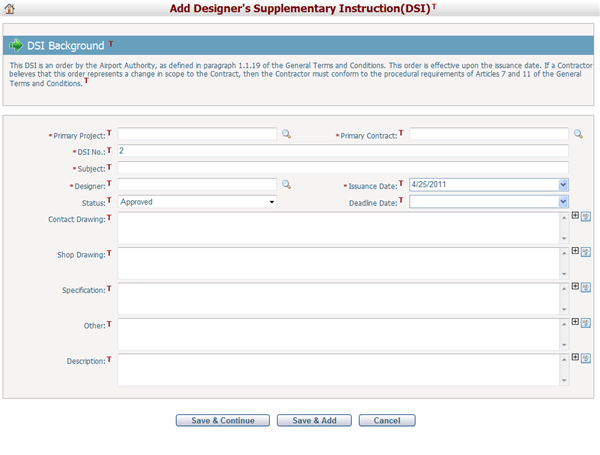
To add a DSI, fill in the following fields:
The required fields are noted with an asterisk (*).
Primary Project*: The primary project that the DSI is associated with. Click the lookup icon, then the system will pop up a window for selecting a project.
Primary Contract*: The primary contract that the DSI is associated with. Click the lookup icon, then the system will pop up a window for selecting a contract.
DSI No.*: The number of the DSI. It is auto-generated by the system.
Subject*: The subject of the DSI. It does not have to be unique.
Designer*: The Designer initiating the DSI. It ties to system Vendors. You can browse and select a vendor by clicking ![]() .
.
Status: Select a status for the DSI. Authorized users can add or delete a customized status in Dropdown List Management.
Issuance Date*: The date when the DSI is issued. By default is the current date.
Contact Drawing: You can describe the contact drawing that needs to be interpreted in the DSI.
Shop Drawing: You can describe the shop drawing that needs to be interpreted in the DSI.
Specification: You can describe the Specification that needs to be interpreted in the DSI.
Other: The other information of the DSI.
Description: The description of the DSI.
Click the Save & Continue button to save the new DSI and go to the Update DSI page of the newly added DSI where you can add related information of the DSI.
Click the Save & Add button to save the new DSI and add another one.
Click the Cancel button to abort the current operation. The system will go to the Browse DSIs page. If you access this page from Edit RFI entrance, the system will return to that page.