Navigate Here: Enter into Schedule Gantt Chart, click Add Task icon ![]() on the tool bar
on the tool bar
A new task will be added to the bottom of the task list, with an auto-generated # (Task Order No.), a Task ID and default values for Task Name, Task Mode, Start Date, Finish Date and Duration.

Navigate Here: Right click an existing task and select Add... option in the menu
Six Add operations will be displayed: Task above, Task below, Milestone, Sub-task, Successor, and Predecessor.
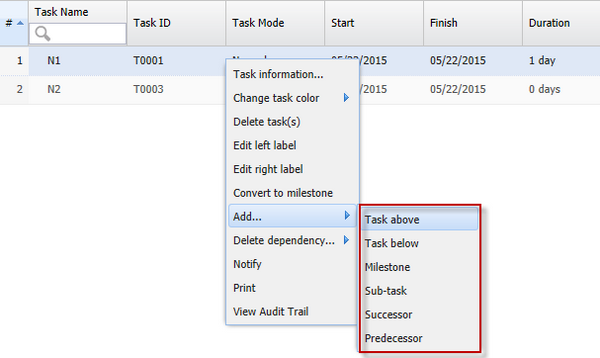
❖Task above: Add a new task above the selected task. The Start Date, Finish Date and Duration of this new task will be the same as the selected task.
❖Task below: Add a new task below the selected task. The Start Date, Finish Date and Duration of this new task will be the same as the selected task.
❖Milestone: Add a new milestone task below the selected task. The Start Date, Finish Date of this new task will be the same as the Finish Date of the selected task.
❖Sub-task: Add a new sub-task below the selected task. The Start Date, Finish Date and Duration of this new task will be the same as the selected task.
❖Successor: Add a new task below the selected task. The new task is the successor of the selected task by Finish-To-Start relationship.
❖Predecessor: Add a new task above the selected task. The new task is the predecessor of the selected task by Finish-To-Start relationship .
You must click the Save icon ![]() on the tool bar to save all new tasks.
on the tool bar to save all new tasks.