Navigate Here: Assets > Work Order > Browse Work Orders > Click the Add icon ![]() or
or
Assets > Work Order > Browse Work Order History > Click the Add icon ![]()
You can add a work order for an asset on the Add Work Order page.
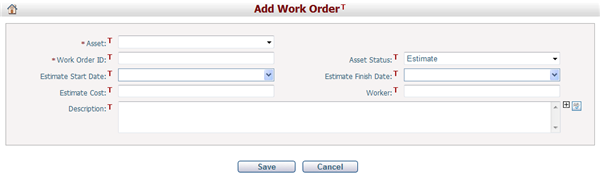
To add a work order, provide the general information by filling in the following fields:
The required fields are noted with an asterisk (*).
Asset*: The asset which the work order belongs to.
Work Order ID*: The ID of the work order.
Asset Status: The status of the work order. There are four status options: Estimate, Work in Progress, Finished and Ignored. If the status is Estimate or Work in Progress, it is a normal work order; if the status is Finished or Ignored, it is a work order history.
Estimate Start Date: The estimated start date of the work order. It must be no later than Estimate Finish Date.
Estimate Finish Date: The estimated finish date of the work order.
Estimate Cost: The estimated cost of the work order.
Worker: The worker who works on the work order.
Description: The description of the work order.
Click the Save button to save the new work order. The system will then go to the Browse Work Orders or Browse Work Order History page.
Click the Cancel button to cancel the adding and go to the Browse Work Orders or Browse Work Order History page.