Navigate Here: Assets > Work Order > Browse Work Order History
You can browse all history work orders and find specific history work orders on the Browse Work Order History page.
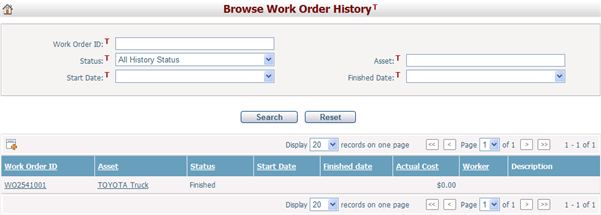
A brief summary of each work order displays in the table. The summary includes Work Order ID, Asset, Status, Start Date, Finish Date, Actual Cost, Worker, and Description. You may sort the history work orders by clicking a column header. If there are too many records to display, you can use the navigation control to view another page.
You can quickly find the history work orders you want by using the search function. Enter search conditions in the search fields and click the Search button. The work orders will be filtered and the table will show the records that match the search conditions. Click the Reset button to cancel the latest inputs in the search fields.
Click the Work Order ID of a work order and the system will open the Update Work Order page of that work order.
Click the asset in the Asset column of a work order and the system will open the Asset Management page of that asset.
Click the Add icon ![]() and the system will open theAdd Work Order page.
and the system will open theAdd Work Order page.