Navigate Here: Assets > Asset Management > Browse Assets; select an asset or
Project > Browse Project; select a Project > Asset Tab > Click the Name of an asset
You can manage an asset on the Asset Information tab page.
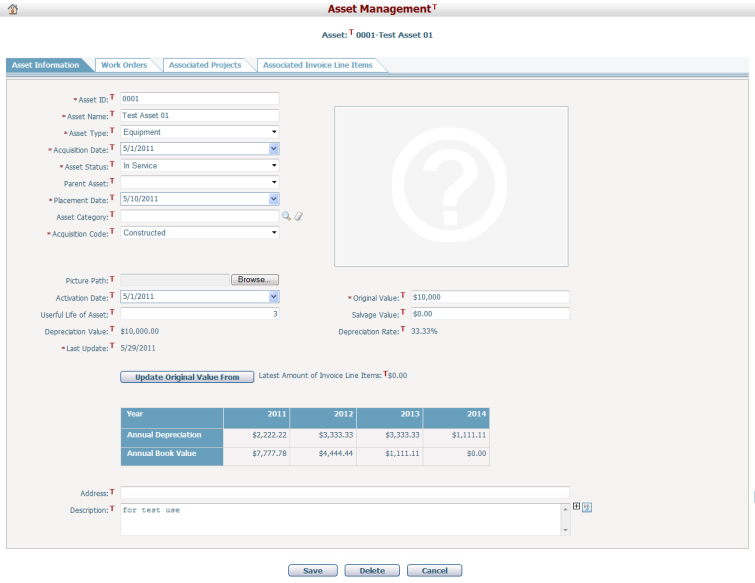
To modify the asset’s information you can update the fields below:
The required fields are noted with an asterisk (*).
Asset ID*: The ID of the asset and it must be unique.
Asset Name*: The name of the asset.
Asset Type*: The type of the asset.
Acquisition Date*: The date when the asset was acquired.
Asset Status*: The current status of the asset.
Parent Asset: The parent asset of the asset.
Placement Date: The date that the asset is placed in service for physical purposes.
Asset Category*: You can browse and select the category of the asset by clicking ![]() . Category options can be configured in Classification Management.
. Category options can be configured in Classification Management.
Acquisition Code*: The Acquisition Code indicates how you acquired the asset. Select one of the following options: Donated, Constructed, Leased, Purchased, Trade in and Transferred.
Picture Path: Upload a picture for the asset. Click the Browse button to browse and select a file to upload.
Activation Date: The date when the asset was starting to depreciate.
Original Value*: The original value of the asset.
Useful Life of Asset: The number of years the asset was planned to work.
Salvage Value: The estimated value of the asset when its life cycle ends.
Depreciation Value: The depreciation value of the asset. It is automatically calculated by the formula "Depreciation Value = Original Value - Salvage Value"
Depreciation Rate: The yearly depreciation rate of the asset. It is automatically calculated by the formula "Depreciation Rate = (Original Value - Salvage Value) / (Original Value * Useful Life of Asset) * 100%"
Last Update: The date when the asset information was last updated.
Update Original Value From (Latest Amount of Invoice Line Items): When the asset has associated invoice line items and its Original Value does not equal to the latest amount of its associated invoice line items, you can choose to update the Original Value to the latest amount of the associated invoice line items by clicking this button if necessary.
Annual Depreciation Table: As soon as you complete filling in Activation Date, Original Value (non-zero value), Useful Life of Asset (non-zero value) and Salvage Value, an automatically generated Annual Depreciation Table will be displayed under the Update Original Value From button. And it is instantly updated when you modify any of those fields. The table shows these information:
Year: The first year is the year of Activation Date, and the last year is the first year plus Useful Life of Asset.
Annual Depreciation: (1) for the first year, if the day of Activation Date <= 15, it equals "Original Value * Depreciation rate * [(13 - the month of Activation Date) / 12]"; if the day of Activation Date > 15, it equals "Original Value * Depreciation rate * [(12 - the month of Activation Date) / 12]". (2) for the years between the first one and the last one, it equals "Original Value * Depreciation rate". (3) for the last year, it equals "the Annual Book Value of the last but one year"
Annual Book Value: (1) for the first year, it equals "Original Value - the first year's Annual Depreciation". (2) for each of the other years, it equals "the previous year's Annual Book Value - the current year's Annual Depreciation".
Address: The location of this asset.
Description: The description of the asset.
Click the Save button to save the changes. The system will then go to the Browse Assets page.
Click the Delete button to delete the asset. The system will then go to the Browse Assets page.
Click the Cancel button to go to the Browse Assets page without saving the changes.