Navigate Here: Implementation > Contracts > Browse Contracts
You can browse all contracts on the Browse Contracts page.
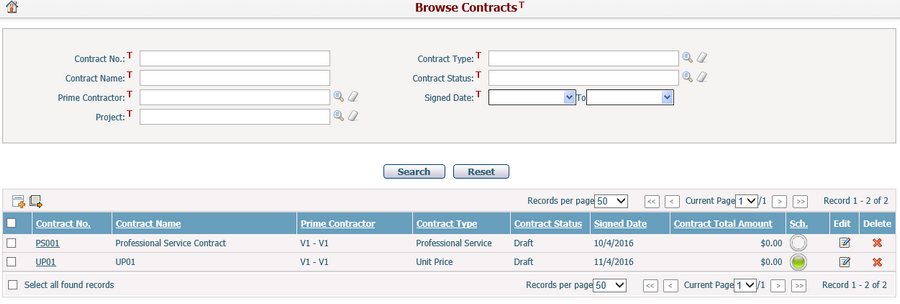
A brief summary of each contract displays in the table. The summary includes Contract No., Contract Name, Prime Contractor, Contract Type, Contract Status, Signed Date, Contract Total Amount and Sch.. You may sort the records by clicking the linked column header. If there are too many records to be displayed in one page, you can use the navigation control to view another page, or you may increase the number of records per page.
You can quickly find the contracts you want by using the search function. Enter search conditions in the search fields and click the Search button. The contracts will be filtered and the table will show the records that match the search conditions. Click the Reset button to clear the latest input.
The Sch. column reflects the status of the contract schedule. If the status is On Schedule, the light will be green; if the status is Behind Schedule, the light will be red; if the status is On Hold, the light will be yellow; if the status is Completed, the light will be blue. You can click the icon in the Schedule column, and the system will go to the Contract Schedule Management page for the selected item.
You can edit a contract by clicking the Contract No./Contract Name link or clicking the Edit icon ![]() at the end of the row. The system will then go to the Contract Management page for the selected item.
at the end of the row. The system will then go to the Contract Management page for the selected item.
You can delete a contract by clicking the Delete icon![]() at the end of the row.
at the end of the row.
You can add a new contract by clicking the Add icon ![]() on the top left corner of the table. The system will then go to the Add Contract page.
on the top left corner of the table. The system will then go to the Add Contract page.