Navigate Here: Implementation > Contracts > Add Contract or
Projects > Browse Projects; select a project > Contract tab; click the Add icon ![]()
You can add a contract on the Add Contract page.
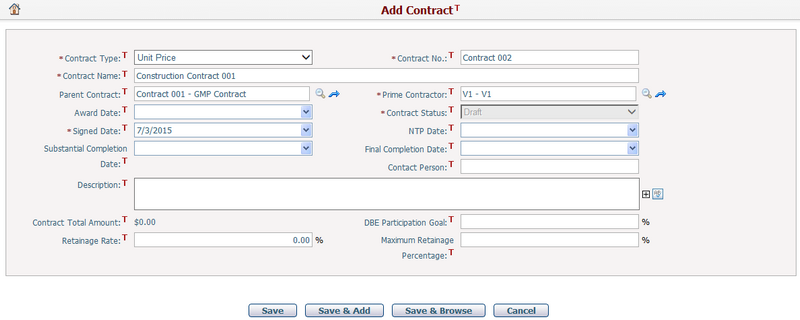
To add a contract, first provide the general information by filling in the following fields:
The required fields are noted with an asterisk (*).
Contract Type*: Specify whether the contract type is Professional Service, T&M, NTE, GMP, Unit Price, Job Costing Master or Job Order. Different contract types may have different contract general form formats and line item structures, which is pre-configured by system administrator. Once a contract is added, its type cannot be modified.
Contract No.*: Contract number. It must be unique.
Contract Name*: Name of the contract. It must be unique.
Parent Contract: Select a parent contract for sub contract only, whose relationships shall be pre-defined by system configuration as below. When a Parent Contract is selected, you can click the View Contract Information icon to enter its Contract Management Page directly.
❖Unit Price sub contract can select GMP contract as its parent contract only.
❖Job Order sub contract can select Job Costing Master as its parent contract only.
Prime Contractor*: Select a vendor as the prime contractor of the contract. If a vendor is not in the list, you can add it in Add Vendor. When a Prime Contractor is selected, you can click the View Vendor Information icon to enter its Manage Vendor page directly.
Contract Status*: System statuses for contract: Draft, Under Review, Approved, Rejected and Closed. When adding a new contract, the initial status is always set to Draft. Under this status, any modifications to the contract are permitted with the exception of adding change orders.
Award Date: Date of awarding the contract.
Singed Date*: Date of signing the contract.
NTP Date: Date of notice to proceed. Normally used in GMP or Unit Price contracts by Dynamic Form configuration.
Start Date, Substantial Completion Date, Final Completion Date, End Date, Duration: Specify the period in which the contract is active. Substantial Completion Date and Final Completion Date are normally used in GMP or Unit Price contracts by Dynamic Form configuration.
Contact Person: Contact person of the contract.
Description: Description of the contract.
Contract Total Amount: Total contract value automatically calculated by system. It is the latest sum of all contract line items including change orders. If it is a GMP parent contract, it will also include the sum of all its sub contracts.
DBE Participation Goal: Goal of contract amount that DBE (Disadvantaged Business Enterprises) contribute to.
Retainage Rate: Default retainage rate of the invoices billed against this contract. Its initial value is the retainage rate of the prime contractor.
Maximum Retainage Percentage: The percentage of contract total amount that can be kept as retainage.
Once you finish, click the Save button to save the new contract. You will be directed to the Contract Line Items page.
Click the Save & Add button to save the contract and then add another.
Click the Save & Browse button to save the contract and then go to the Browse Contracts page.
Click the Cancel button to abort the current operation and go to the Browse Contracts page or return to the original entrance.