Navigate Here: Implementation > Contracts > Browse Contracts; select a contract > Line Items tab
You can view Financial Summary, manage Sub Contracts and Contract Line Items on this page.
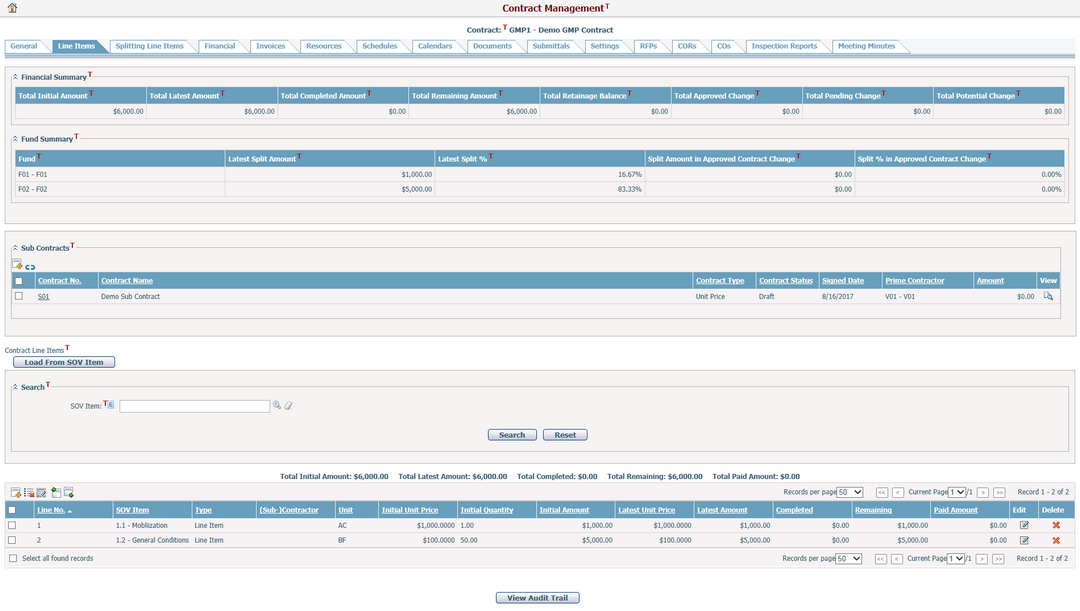
You can view financial summary and fund summary information in this section.
Financial Summary
This table shows the following amounts by automatically calculating all line items in the current contract, its sub-contracts and associated change orders.
Note: By system parent-sub contract configuration, GMP contract will show the financial summary by including all its sub-contracts; but for Job Costing Master contract, it will not include its sub-contracts in its financial summary.
Total Initial Amount: The total initial amount of the current contract and/or its sub-contract line items, depending on contract type.
Total Latest Amount: The total latest amount of the current contract and or its sub-contract line items, depending on contract type.
Total Completed Amount: The total completed amount of the current contract and/or its sub-contract line items, depending on contract type. It equals to the Total Latest Amount subtracted by the total amount of all corresponding invoice line items and expenses.
Total Remaining Amount: The total remaining amount of the current contract and/or its sub-contract line items, depending on contract type. It equals to the Total Latest Amount subtracted by the Total Completed Amount.
Total Retainage Balance: The total retainage balance of the current contract and/or its sub-contract line items, depending on contract type.
Total Approved Change: The total of changed amount of all Approved change orders associated with the current contract and/or its sub-contracts, depending on contract type.
Total Pending Change: The total of changed amount of all neither Draft nor Approved/Rejected change orders associated with the current contract and/or its sub-contracts, depending on contract type.
Total Potential Change: The total of changed amount of all Draft change orders associated with the current contract and/or its sub-contracts, depending on contract type.
Fund Summary
This table shows fund allocation detail information by automatically calculating all line items or their split line items in the current contract, its sub-contracts and associated change orders.
Note: By system parent-sub contract configuration, GMP contract will show the fund summary by including all its sub-contracts; but for Job Costing Master contract, it will not include its sub-contracts in its fund summary.
Fund: The funds (ID + Name) used in the line items/split line items of the current contract or its sub-contracts, including the funds used in the approved change orders associated with these contracts.
Latest Split Amount: The allocation amount of the specified fund out of the Total Latest Amount.
Latest Split %: The allocation percentage of the specified fund out of the Total Latest Amount.
Split Amount in Approved Contract Change: The allocation amount of the specified fund out of the Total Approved Change.
Split % in Approved Contract Change: The allocation percentage of the specified fund out of the Total Approved Change.
Sub Contracts
You can add and view associated sub contracts in this section if current contract type has been set as parent contract by configuration.
A brief summary of each sub-contract includes Contract No., Contract Name, Contract Type, Contract Status, Signed Date, Prime Contractor and Amount (These columns in the data grid can be configured by Dynamic View). You may sort the records by clicking the linked column header.
You can add a new sub-contract to the current contract by clicking ![]() . The system will go to the Add Contract page.
. The system will go to the Add Contract page.
You can view the detailed information of a sub-contract by clicking ![]() . The system will open the Contract Management page of the sub-contract in a new window.
. The system will open the Contract Management page of the sub-contract in a new window.
You can disassociate sub-contract(s) from the current contract by selecting the sub-contract(s) and clicking ![]() , the Parent Contract field in the sub-contract(s) will be cleared by this action.
, the Parent Contract field in the sub-contract(s) will be cleared by this action.
Contract Line Items
You can manage contract line items in the following two modes by configuration.
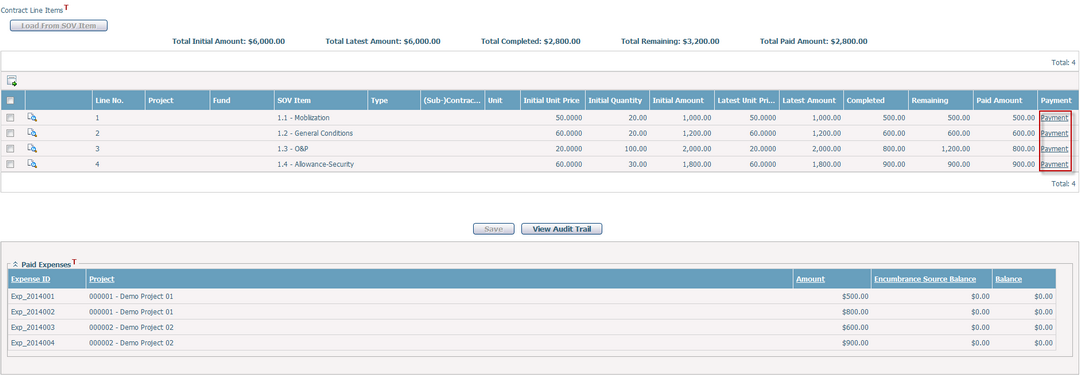
After the contract has been Approved, you can add new invoices for the payment, or you can add expense directly for each contract line item by clicking Payment link at the last column if it is available, then the system will open the Add Project Expenditure Item page.
The Paid Expenses data grid lists all actual payments by line items of the current contract, which includes Expense ID, Project, Amount, Encumbrance Source Balance and Balance.