Navigate Here: Reports > Custom Report Management > Data Source
You can browse all the data sources on the Browse Data Sources page.
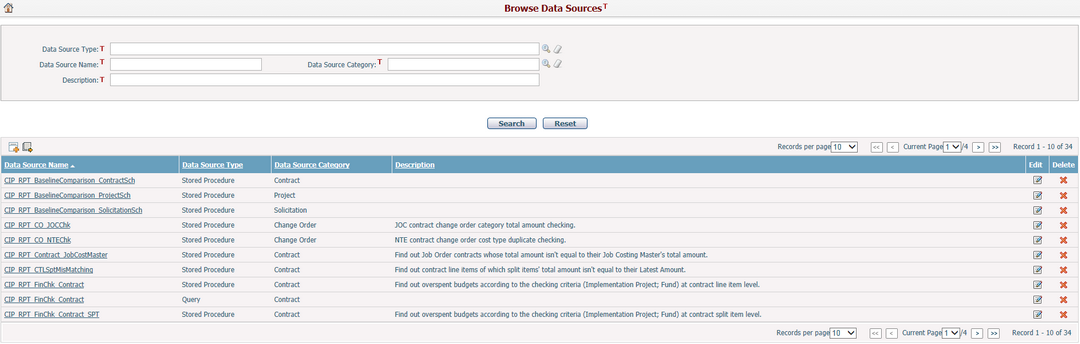
A brief summary of each data source displays in the table. The summary includes Data Source Name, Data Source Type, Data Source Category and Description. You may sort the records by clicking the linked column header. If there are too many records to be displayed in one page, you can use the navigation control to view another page, or you may increase the number of records per page.
You can quickly find the data sources you want by using the search function. Enter the search conditions in the search fields and click the Search button. The solicitations will be filtered and the table will show the records that match the search conditions. Click the Reset button to clear the latest inputs.
You can edit a data by clicking the Data Source Name link or clicking the icon ![]() in the Edit column of each row. The system will then go to the Data Source Management page for the selected data source.
in the Edit column of each row. The system will then go to the Data Source Management page for the selected data source.
You can click the Add icon ![]() on the top left corner of the table to add a new data source and the system will go to the Add Data Source page.
on the top left corner of the table to add a new data source and the system will go to the Add Data Source page.
You can delete a data source by clicking the Delete icon ![]() at the end of the row.
at the end of the row.