Navigate Here: Reports > Custom Report Management > Data Source, click the Add icon ![]()
You can add a new Data Source on the Add Data Source page.
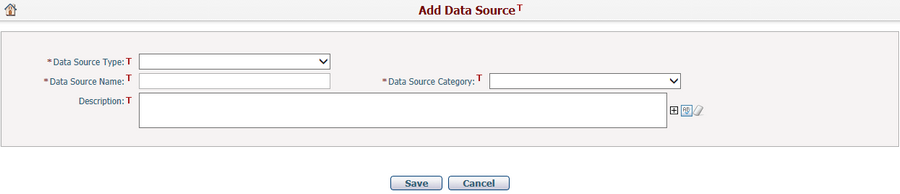
To add a data source, fill in the following fields:
The required fields are noted with an asterisk (*).
Data Source Type*: There are two types of data source: Query and Stored Procedure. They have different general information forms.
Data Source Name*: Name of the data source.
Data Source Category*: The category which the data source belongs to. Options can be configured in Manage Picklists.
Description: Description of the data source.
Once you've finished adding, click the Save button to save the new data source and the system will direct into Data Source Management page.
Click the Cancel button to return to the Browse Data Sources page without saving.
If you select Query as the Data source type, the following page will be displayed.
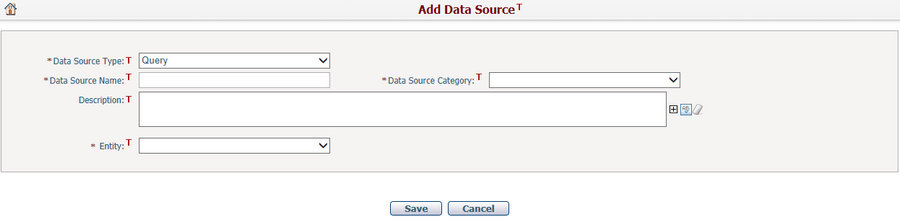
You must select a business entity which the data source belongs to in the Entity drop down list.
There are two methods for you to specify a stored procedure for the new data source:
❑ Use an existing stored procedure: You can input the name of an existing stored procedure in the Stored Procedure Name field directly.
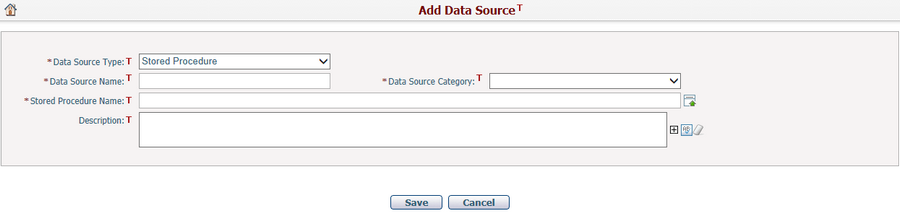
❑ Upload a new stored procedure: Click the icon ![]() beside the Stored Procedure Name field to upload a new stored procedure from a file in your local PC folder. Once it has been uploaded, the stored procedure name will be displayed and read-only.
beside the Stored Procedure Name field to upload a new stored procedure from a file in your local PC folder. Once it has been uploaded, the stored procedure name will be displayed and read-only.
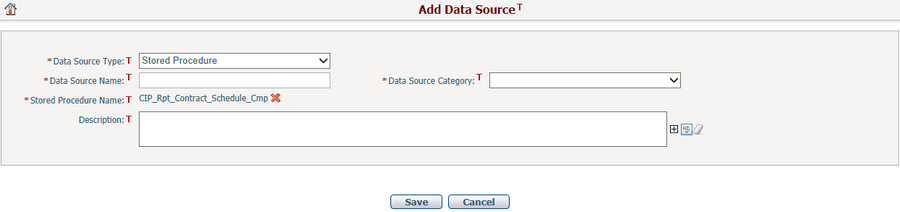
You can clear the new stored procedure by clicking the icon ![]() , then you can input an existing stored procedure name or upload a new stored procedure again.
, then you can input an existing stored procedure name or upload a new stored procedure again.