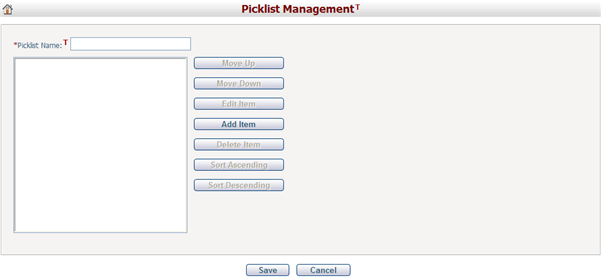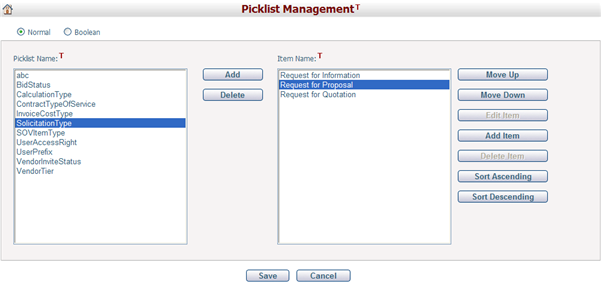Navigate Here: Utilities > Custom Field Management > Manage Picklists
You can create picklists for use as attributes on data entry/edit pages on the Picklist Management page.
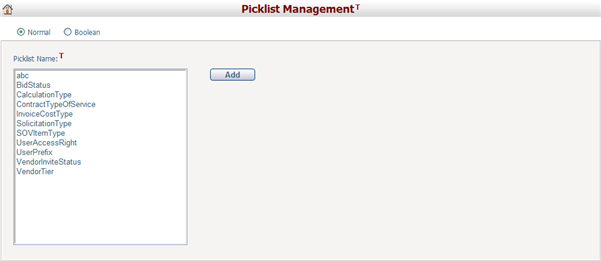
You can add a new picklist by selecting a picklist type (either Normal or Boolean), and then clicking the Add button.
Normal is for picklists containing multiple items for selection, whereas Boolean is for picklists containing only two logically opposite values for selection, such as Yes and No.
Enter a name for the new picklist. The maximum length of picklist is allowed up to 100 characters.
Click Add Item button to add an item to the picklist in the Add Item popup window:
To add a picklist item, fill in the following fields:
The required fields are noted with an asterisk (*).
Item Value*: The ID of the picklist item and it must be unique within a picklist.
Item Name*: The display name of the picklist item and it must be unique within a picklist.
Notes: Additional notes or description on the picklist item.
Click the OK button to add the picklist item and close the dialog box; click the Cancel button to close the Add Item popup window without adding the picklist item.
Once you have returned to the Picklist Management page, click the Save button to add the picklist or click the Cancel button to return to the page with the existing picklists listed without adding the new picklist. |
On the Picklist Management page, click on one of the picklist, and its corresponding item list will appear.
Click on a picklist item and select one of the buttons on the right to edit it, which include:
Move Up: Move up the position of the item in the list.
Move Down: Move down the position of the item in the list
Edit Item: Edit item information in the popup Edit Item dialog box.
Add Item: Add a new item to the picklist.
Delete Item: Delete the selected picklist item.
Sort Ascending: Display the picklist items in original order.
Sort Descending: Display the picklist items in reverse order.
Click the Save button to save the changes or click the Cancel button to return to the page with the existing picklists listed without saving the changes. |
Click on a picklist from the list and click the Delete button to delete the selected picklist. A picklist cannot be deleted if it is being used as an attribute. You must delete the attributes of the picklist before you can delete the picklist.
|