Navigate Here: Utilities >Templates > Document Templates
You can browse all the existing document templates on the Browse Document Templates page.
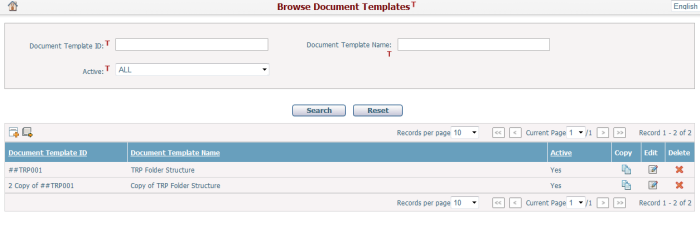
A brief summary of each template displays in the table. The summary includes Document Template ID, Document Template Name, and Active. You may sort the records by clicking on linked column header. If there are too many records to display on one page, you can use the navigation control to view another page, or you may increase the number of records per page.
You can quickly find the templates you want by using the search function. Enter search conditions in the search fields and click the Search button. The templates will be filtered and the table will show the records that match the search conditions. Click the Reset button to clear the latest input.
You can add a template by clicking the Add icon ![]() and the system will go to the Add Document Template page.
and the system will go to the Add Document Template page.
You can copy an existing document template to add a new one by clicking the Copy icon![]() in the Copy column. The system will generate a new template with Document Template ID as "New Document Template Auto ID + Copy of + ID of Original Document Template " and Document Template Name as "Copy of + Name of Original Document Template". For example, if you copy document template "TRP Folder Structure" , the new template will be "Copy of TRP Folder Structure" and its ID is "2 Copy of ##TRP001".
in the Copy column. The system will generate a new template with Document Template ID as "New Document Template Auto ID + Copy of + ID of Original Document Template " and Document Template Name as "Copy of + Name of Original Document Template". For example, if you copy document template "TRP Folder Structure" , the new template will be "Copy of TRP Folder Structure" and its ID is "2 Copy of ##TRP001".
You can edit a template by clicking the Edit icon ![]() and the system will go to the Edit Document Template page for the selected item.
and the system will go to the Edit Document Template page for the selected item.
You can delete a template by clicking the Delete icon ![]() in the Delete column.
in the Delete column.
You can export all document template records to an Excel file by clicking the Export Data Source icon![]() .
.