Navigate Here: Utilities > Templates > Financial Scoping Templates
You can browse all financial scoping templates on the Browse Financial Scoping Templates page.
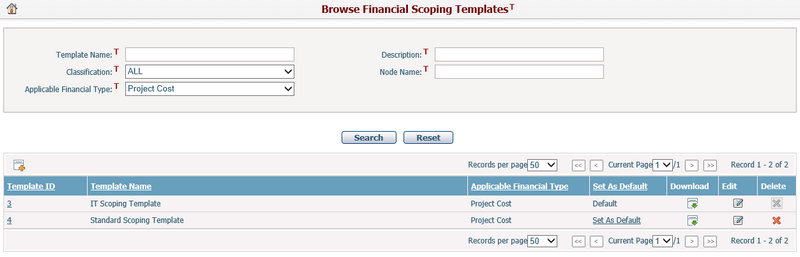
A brief summary of each template is displayed in the table. The summary includes Template ID, Template Name, and Applicable Financial Type. You may sort the records by clicking the linked column header. If there are too many records to be displayed on one page, you can use the navigation control to view the other pages, or you may increase the number of records per page.
You can quickly find the financial scoping templates you want by using the search function. Enter search conditions in the search fields and click the Search button. The templates will be filtered and the table will show the records that match the search conditions. Click the Reset button to clear the latest input.
You can add a new template by clicking the Add icon ![]() and the system will go to the Add Financial Scoping Template page.
and the system will go to the Add Financial Scoping Template page.
You can edit a template by clicking the Template ID/Template Name link or clicking the Edit icon ![]() and the system will go to the Financial Scoping Template Management page of the selected item.
and the system will go to the Financial Scoping Template Management page of the selected item.
You can delete a template by clicking the Delete icon ![]() . In some scenarios, you may fail to delete the template:
. In some scenarios, you may fail to delete the template:
1. When the project is only scoped in summary
Project Current Template |
Scoping Summary Data |
Result |
System Template |
Saved with the template configured |
Delete failed |
System Template |
Saved without the template configured |
Deleted, no data change |
System Historical Template |
Saved with the template Configured |
Delete failed |
System Historical Template |
Saved without the template configured |
Deleted, no data change |
Project Template |
Yes |
Deleted, no data change. The project template name (i.e. System Template Name + Project ID) shall be kept intact. |
2. When the project is scoped in detail
Project Current Template |
Scoping Detail Data |
Result |
System Template |
Yes |
Delete failed |
System Historical Template |
Yes |
Delete failed |
Project Template |
Yes |
Deleted, no data change |
3. When the project has no scoping data
Project Current Template |
Scoping Detail Data |
Result |
System Template |
No |
Deleted, the system default scoping template shall be applied then |
System Historical Template |
No |
Both system template and its historical template shall be deleted, the system default scoping template shall be applied then |
Project Template |
No |
Deleted, the project template name (i.e. System Template Name + Project ID) shall be kept intact. |
4. The system default financial scoping template cannot be deleted.
In addition, you can make a template the default template by clicking the Set As Default link. It will be applied to project if the corresponding financial type scoping does not have a specified template. Only one template can be set as the default template for a cost type in the template list.