Navigate Here: Financials > Expenses > Browse Project Expenses
You can browse all project expenses on the Browse Project Expenses page. The table lists all the project expense records by default.
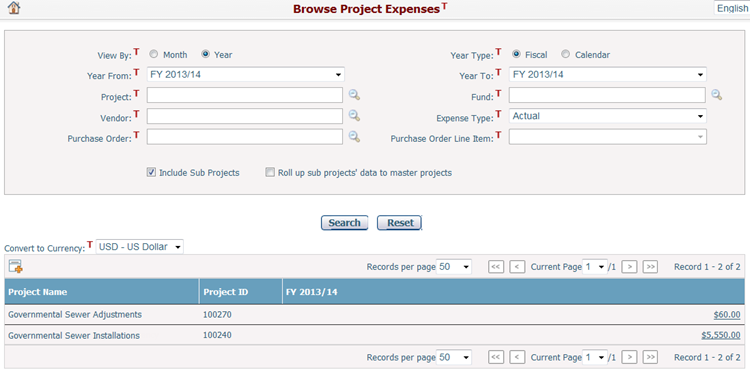
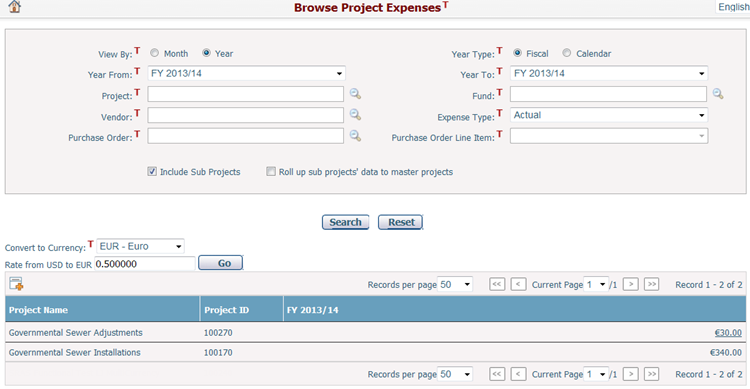
You can quickly find the project expense information you want by using the search function. Enter search conditions in the search fields and click the Search button. The project expenses will be filtered and the table will show the records that match the search conditions. Click the Reset button to clear the latest input of changes.
Above the data table is a Currency dropdown list, which contains all currencies used by your organization. The default value is the Default Organization Currency, which means that total project expense amounts in the below table are calculated in the Default Organization Currency. You can switch to another currency by selecting one from the dropdown list, and then the expense amounts will be converted to the selected currency.
If the selected currency is not the Default Organization Currency, a field for entering exchange rate from the Default Organization Currency to the selected currency will be automatically loaded below the Currency dropdown list. The default value of this field will be the reciprocal of the exchange rate in the table of actual exchange rates whose “Effective Date” is no later than the current date and closest to the current date. But you can modify it when necessary. After you clicks “Go” button, the expense summary data will be converted to the selected currency from the Default Organization Currency with the new exchange rate you provided.
The table shows Project Name, Project ID and the total project expense amounts by year or month, depending on the search conditions.
You also can view a project expense in greater detail by clicking on the amount of the project expense in the table. The page will redirect to Search Project Expense Result page where you can edit or delete the selected project expense.
Click the Add New Project Expense icon and the system will go to the Add Project Expense page in the active window.