Navigate Here: Implementation > Supplier Requests > Browse Contractor Requests for Information
You can browse all RFIs in the system and find a specific RFI on the Browse Contractor Requests for Information page.
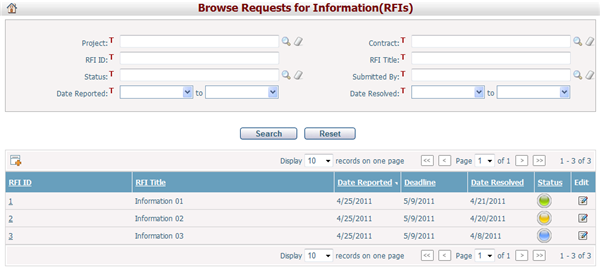
A brief summary of each RFI displays in the table. The summary includes RFI ID, RFI Title, Date Reported, Deadline, Date Resolved and Status. You may sort the records by clicking the linked column header. If there are too many records to display on one page, you can use the navigation control to view another page, or you may increase the number of records per page.
You can quickly find the RFIs you want by using the search function. Enter search conditions in the search fields and click the Search button. The RFIs will be filtered and the table will show the records that match the search conditions. Click the Reset button to clear the latest input.
You can add a new RFI by clicking the Add icon ![]() at the upper left corner of the table. The system will go to the Add RFI page, and Category of the new RFI will default to Request for Information (RFI).
at the upper left corner of the table. The system will go to the Add RFI page, and Category of the new RFI will default to Request for Information (RFI).
You can edit a RFI by clicking the Edit icon ![]() at the end of the row. The system will then go to the Edit RFI page for the selected item.
at the end of the row. The system will then go to the Edit RFI page for the selected item.