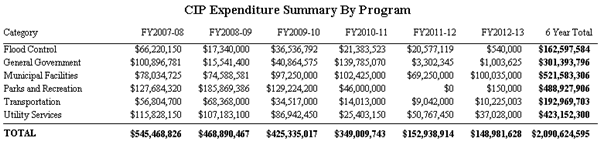Navigate Here: Reports > Budget Reports > CIP Expenditure Summary By Program
CIP Expenditure Summary by Program Report is a report on the expenditure of the funded projects sorted by program.
You can configure the below settings before viewing the report. These settings will affect the content and layout of the report.
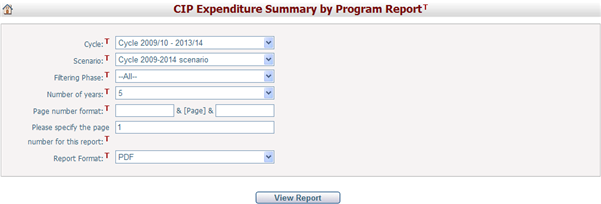
Cycle: Select a cycle from the dropdown list. By default, the system working cycle is selected.
Scenario: Select a scenario from the dropdown list. By default, the system working scenario is selected.
Filtering Phase: Select a filtering phase that determines the funded projects in the report. Please note each filtering phase has its own funded and unfunded project list and carries its own set of funding allocation numbers. The default is the current working filtering phase using your working cycle and working scenario. If you do not have the right to set the working cycle and working scenario, then your working cycle and working scenario will be the same as the system default. For further information on working scenario, system default scenario, working cycle, and system default cycle, please visit the Cycle and Scenario section under the Utilities module.
Group the years after the first 5 years: If you select "Yes", the financial data for the first five years will be presented in detail, while the remaining years in the cycle will be grouped together. If you select "No", no years will be grouped, but you must specify how many years will be shown in Number of years. You can choose between 5, 6, 7, and 10 years.
You can set the Page Number Format and the Starting Page Number in the report. The Page Number Format allows you to enter text, symbols, or numbers to help display the page numbers on the report. For example, if you wanted to include the word “Page” before each number you would enter this in the first format text box. The page numbers would appear as “Page 1”, “Page 2”, etc. The Starting Page Number allows you to modify the starting page on your report. This is used for display purposes only, and will not affect the output of the report. The default starting page number is 1.
Once you have finished, click the View Report button to open the report in a new window. Once the report is opened there are a number of features on the top navigation bar. You can export the report to PDF, Excel, Word, or RTF format by selecting the Export button. You can also navigate to another page using the page arrows, refresh the report by clicking the Refresh button, and adjust the zoom percentage of the report by selecting a different percentage in the dropdown box.
Below are the descriptions of the content contained in this report:
Category: The report is grouped by program.
FY 20NN - NN: These columns list the total expenditures by fiscal year in the current working cycle.
N Year Total: The total expenditures of each program during FY 20NN - NN.
Total: The total expenditures of all programs during FY 20NN - NN.