Navigate Here: Utilities > Templates > Dashboard Profile Templates > Click the Clear User Dashboard Pages icon ![]()
You can clear specified tab pages from the dashboards of specified users on the Clear User Dashboard Pages page.
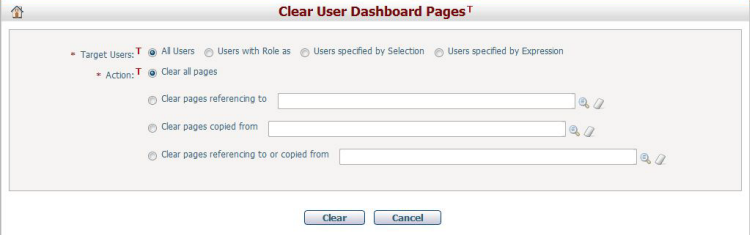
To clear user dashboard pages, you must specify both Target Users and Action.
Target Users*: Specifies the tab pages on the dashboards of which users will be cleared. You have four different ways to specify target users.
All Users: this option is selected by default, meaning that the specified tab pages on the dashboard of all users in the system will be cleared.
Users with Role as: when this option is checked, a dropdown list containing all user roles and projects roles will be loaded below, and you can select one role. In this case, the specified tab pages on the dashboard of users with role as the selected one will be cleared.
Users specified by Selection: when this option is checked, a lookup field for selecting system users will be loaded below, and you can select one or many system users. In this case, the specified tab pages on the dashboard of the specified user(s) will be cleared.
Users specified by Selection: when this option is checked, a lookup field for selecting system users will appear below. Click on the magnifier icon and a dialog will prompt you to select the system users that can use the template.
Actions*: Specifies which kind of tab pages on the dashboards of target users will be cleared. You have four different options.
Clear all pages: this option is selected by default, meaning that all tab pages (including tab pages manually created by target users, tab pages copied from dashboard profile templates and tab pages referencing to dashboard profile templates) on the dashboards of target users will be deleted.
Clear pages referencing to: when this option is selected, the tab pages on the dashboards of target users referencing to the selected template tab pages will be deleted. You must click the lookup icon ![]() to specify template tab pages.
to specify template tab pages.
Clear pages copied from: when this option is selected, the tab pages on the dashboards of target users that are copied from the selected template tab pages will be deleted. You must click the lookup icon ![]() to specify template tab pages.
to specify template tab pages.
Clear pages referencing to or copied from: when this option is selected, the tab pages on the dashboards of target users that are referencing to or copied from the selected template tab pages will be deleted.You must click the lookup icon ![]() to specify template tab pages.
to specify template tab pages.
Click the Clear button to perform the selected action. (Note: proceed with caution as this action is irreversible.) A dialog will prompt you to confirm the action before dashboard pages are cleared.
Click the Cancel button to abort and return to the Browse Dashboard Profile Templates page.