Navigate Here: Implementation > Contracts > Browse Contracts; select a contract > Settings tab
You can configure schedule settings for a specific contract on the Contract Settings tab page. Schedule settings items include: Roles, Baseline Automation, Task Status Updating Method, Task Auto Alert, and Project Auto Alert.
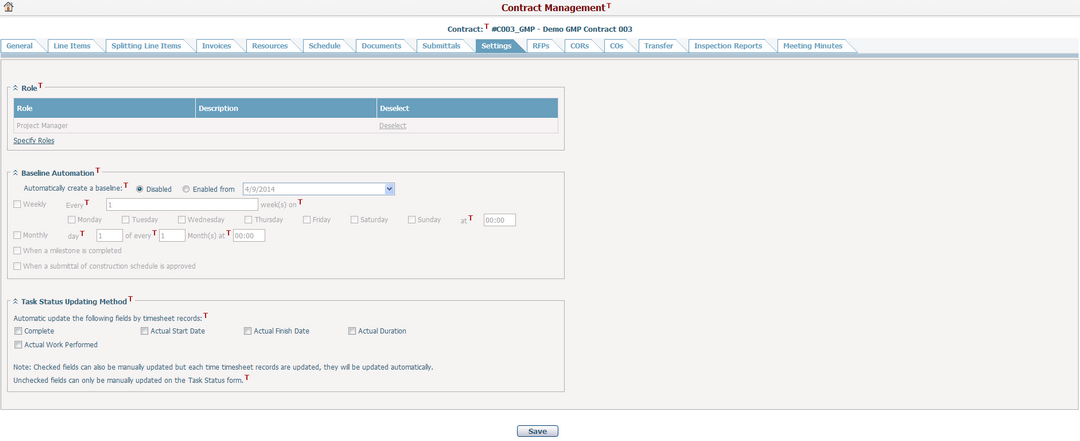
You can view roles that are specified for the current contract. These roles can be assigned to any contract resource.
To specify roles, click the Specify Roles link. The system will popup a window, listing all available roles for selection.
Select a role by checking the checkbox. The roles that can be selected are active leaf nodes in a system classification called "Roles". Authorized users can select the Manage Organization Roles link to configure roles in Classification Management. Selecting a non leaf node will select all of its child nodes. Inactive nodes cannot be selected, but those that are already contract roles will not be removed when they become inactive. Note: There is an additional check field 'Is System Default" on the Add/Edit Node page for the Roles classification. Selecting the checkbox means the node will be added automatically as a role for the newly added contract.
If there isn't a role specified for the current contract, you can click the here link.
Click the Save button when you have selected roles. The pop up window will be closed and the selected roles along with their node description will be displayed in the table.
Click the Deselect link to deselect a role. If the role is allocated to a contract resource, that resource will not have the role allocated to it.
Click the Save button at the bottom of the screen to save this setting.
|
In addition to saving schedule baselines manually, you can also set some rules to enable auto saving by the system.
There is a switch to turn on or turn off this automation: Enabled/Disabled. By default is Disabled. When Enabled is selected, a start date will be required. When switching from Disabled to Enabled, the date is auto filled in the current date but can be edited.
Select the frequency of saving baselines: Weekly or Monthly. When Weekly or Monthly is selected, you have to configure the detailed settings for that option as well.
Click the Save button at the bottom of the screen to save this setting.
|
In addition to updating task status manually, you can also set some rules to enable auto updating by the system.
Check the check fields if you want to auto update these fields by the relevant information contained in the timesheet records. Checked fields can also be manually updated but each time the timesheet records are updated, they will be auto updated. Unchecked fields can only be manually updated in the Task Status section on the Update Task screen.
Auto updating functions when a timesheet is added, updated or deleted.
Click the Save button at the bottom of the screen to save this setting.
|