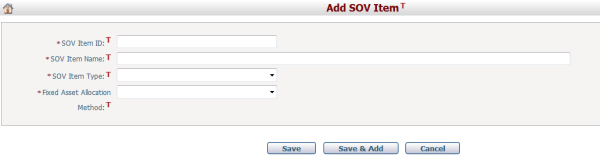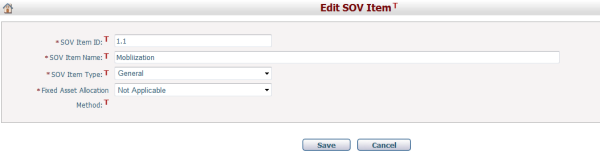Navigate Here: Utilities > Dropdown List Management > SOV Items
You can browse, and manage SOV items on the Manage SOV Items page.
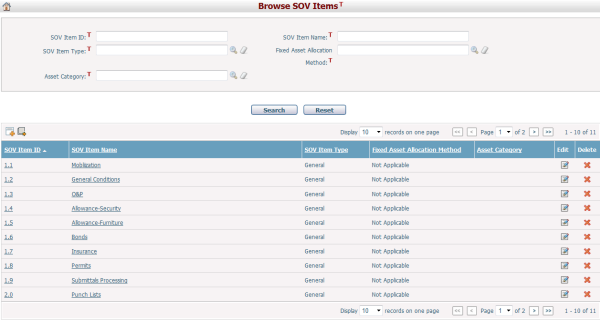
A brief summary of each SOV item displays in the table. The summary includes SOV Item ID,SOV Item Name, SOV Item Type, Fixed Asset Allocation Method, and Asset Category. You may sort the records by clicking the linked column header. If there are too many records to display in one page, you can use the navigation control to view another page, or you may increase the number of records per page.
You can quickly find the SOV items you want by using the search function. Enter search conditions in the search fields and click the Search button. The units will be filtered and the table will show the records that match the search conditions. Click the Reset button to search with the default search conditions.
You can add a new SOV item by clicking
To add a new SOV item, fill in the following fields:
The required fields are noted with an asterisk (*).
SOV Item ID*: The ID of the SOV item. It must be unique.
SOV Item Name*: The name of the SOV Item.
SOV Item Type: To categorize the SOV item. Options can be configured in Utilities > Custom Field Management > Manage Picklists.
Fixed Asset Allocation Method*: It is a dropdown list with three options: One Category, Prorated, and Not Applicable. The Allocation Method specified here will be the default value for SOV template line items that are based on this SOV item. One Category means the completed amount of work will be allocated to the selected Fixed Asset Category; Prorated means the completed amount of work will be proportionately allocated to multiple Fixed Asset Categories that tie to one Fixed Asset Category; Not Applicable means the completed amount of work will not be allocated to any Fixed Asset Category.
Fixed Asset Category*: If and only if Fixed Asset Allocation Method is One Category, you need to select a Fixed Asset Category. Options can be configured in Manage Classifications.
Click the Save button to save the new SOV item.
Click the Save & Add button to save the new SOV item and add another one.
Click the Cancel button to abort the operation and close the form. |
You can edit an SOV item by clicking
This form is similar to the Add SOV Item form. You can edit any of the fields.
Click the Save button to save the changes.
Click the Cancel button to abort the operation and close the form. |
You can delete an SOV item by clicking |