Navigate Here: Utilities > Templates > Dashboard Profile Templates > Click the Copy link of a template record
You can add a dashboard profile template by copying from an existing one on the Copy Dashboard Profile Template page.
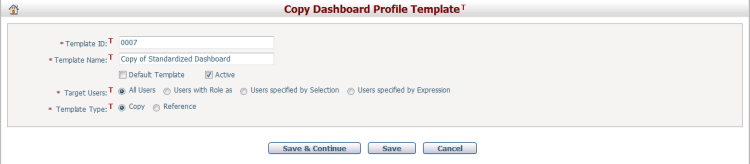
All fields on the page have been automatically populated, but you can make necessary changes before saving the copied template.
The required fields are noted with an asterisk (*).
Template ID*: The unique ID of the dashboard profile template. You can modify the automatically generated ID if necessary.
Template Name*: The name of the dashboard profile template.
Default Template: Specifies whether the template is a default template. Select this checkbox if you want to make the template the default dashboard profile template. When a user opens a dashboard for the first time, if the default dashboard profile template has been created, the default profile template will be automatically loaded to the user’s dashboard. A default template cannot be deleted until it's no longer the default. Once the Default Template option is checked, the target users will automatically be set to All Users.
Active:Specifies whether the template is Active or Inactive. By default is Active. Inactive templates cannot be used by target users.
Target Users*: Specifies to which users the template is available. You have four different ways to specify target users of the template.
All Users: this option is selected by default, meaning that all active users in the system can use the template.
Users with Role as: when this option is checked, a dropdown list containing all user roles and projects roles will be loaded below, and you can select one role. In this case, all active users with the same role as the selected one can use the template.
Users specified by Selection: when this option is checked, a lookup field for selecting system users will appear below. Click on the magnifier icon and a dialog will prompt you to select the system users that can use the template.
Users specified by Expression: when this option is checked, you will be able to select users by defining an expression. Start defining the expression by clicking on the Select link. In this case, only users specified by the expression can use the template.
Template Type*: Specified the type of the template.There are two types of dashboard profile templates:
Copy: this option is selected by default. It means that copies of tab pages will be generated on the dashboards of target users when they load tab pages from the dashboard profile template. Target users can modify the copied tab pages on their dashboard freely.
Reference: if this option is selected, it means that copies of tab pages will NOT be generated on the dashboards of target users when the dashboard profile template is published to them. Instead, the tab pages on the dashboards of target users are only references to the corresponding tab pages in the dashboard profile template. Target users CANNOT modify the contents of the "Reference" type tab pages. Furthermore, once a "Reference" type dashboard profile template is published, it will be loaded to target users' dashboards automatically. The only way to update such pages is to ask a authorized user to refresh the corresponding “Reference” profile templates.
Click the Save & Continue button to save the copied dashboard template and go to corresponding Dashboard Profile Template Management page to view/design tab pages of the dashboard template.
Click the Save button to save the copied dashboard profile template and go to the Browse Dashboard Profile Templates page.
Click the Cancel button, the copied dashboard profile template will not be saved, and the system will return to the Browse Dashboard Profile Templates page.