Navigate Here: Utilities > Currencies > Currency Management
You can manage currencies used by your organization on the Currency Management page.
Before you add any local currency, you will only see the Default Organization Currency on this page. It was configured by CIPPlanner implementation staff, and you can not change it. But you can add one or many local currencies used by your organization, remove no more used local currencies, define or modify symbols for currencies displayed on the page.

To add one or many local currencies, please follow these steps:
Click the Add icon ![]() in the top left corner, the Select Local Currencies dialog box will pop up. All global currencies except those you have selected before are listed in the dialog box.
in the top left corner, the Select Local Currencies dialog box will pop up. All global currencies except those you have selected before are listed in the dialog box.
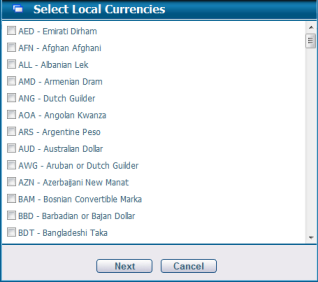
Check the currencies you are going to add, and click the Next button (if you click Cancel button instead, the dialog box will be closed and no local currency will be added). You will move forward to the Set Exchange Rates dialog box.
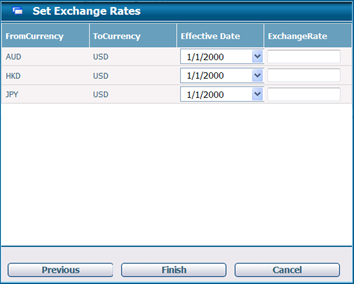
Choose an appropriate Effective Date (the earlier, the better) and enter actual Exchange Rate from each of the newly selected local currencies to the Default Organization Currency.
By clicking the Previous button, you can move back to the Select Local Currencies dialog box.
By clicking the Cancel button, neither the local currencies you selected nor their exchange rates to the Default Organization Currency you set, if any, will be saved, and the Set Exchange Rates dialog box will be closed.
By clicking the Finish button, all local currencies you selected and their exchange rates to the Default Organization Currency you set will be saved,, the Set Exchange Rates dialog box will be closed, and the refreshed Currency Management page will be returned.
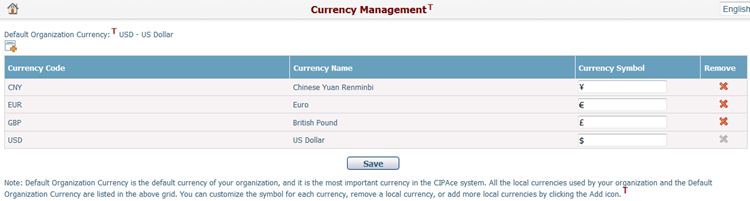
To remove a local currency, you can click the corresponding Remove icon ![]() . After your confirmation, that local currency will be removed. Please note that, after a local currency is removed, it cannot be used as the default currency of a department or user, and it cannot be used to enter financial data either.
. After your confirmation, that local currency will be removed. Please note that, after a local currency is removed, it cannot be used as the default currency of a department or user, and it cannot be used to enter financial data either.
To set symbols for currencies displayed on the page, you can enter or modify Currency Symbol for one or many currencies and then click the Save button.