Navigate Here: Documents-> Browse Documents-> Click the Markup icon ![]() of a Document
of a Document
The Search function allows users to search key words within text-enabled documents. It not only lists all occurrences where the searched words appear, but also enables users to quickly orient themselves toward a particular area they desire.
Note:
This Full Text Search function only supports the file formats listed below (with a suffix as):
Office: docx, xlsx, pptx, doc, xls, ppt
Text files: txt
Adobe: pdf
Three Levels of Search
Within the Search function, there are three levels of search. Each is detailed respectively as follows.
❖Search by Entering Text in the Search Document Text Box
![]()
As the screenshot shown above, you can enter the word(s) that users would like to search in the Search Document Text Box, and click the Search button (or press the Enter key in your keyboard).
❖Search Using the Advanced Search Icons
Click the icon![]() , the tool will display the Advanced Search icon bar:
, the tool will display the Advanced Search icon bar:
![]()
You can search the document using the following criteria by clicking the icon below.
![]() : Match Exact Word or Phrase
: Match Exact Word or Phrase
![]() : Match Case
: Match Case
![]() : Whole Word
: Whole Word
![]() : Begins With
: Begins With
![]() : Ends With
: Ends With
![]() : Use Wildcards
: Use Wildcards
Take “Begins With” ![]() icon as an example to describe this search feature.
icon as an example to describe this search feature.
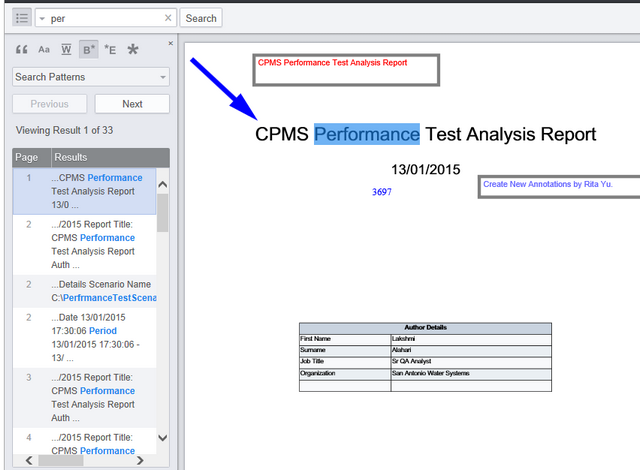
As the screenshot shown above, click the ![]() icon, enter the text “Per” in the text box, and click the Search button, the search results that begin with “Per” will be displayed in the left-hand viewing panel. You can click a search result, and the cursor will be positioned to the corresponding location of the document.
icon, enter the text “Per” in the text box, and click the Search button, the search results that begin with “Per” will be displayed in the left-hand viewing panel. You can click a search result, and the cursor will be positioned to the corresponding location of the document.
Click the Previous button, it will redirect you to the previous search record in the document.
Click the Next button, it will redirect you to the next search record in the document.
❖Search Using the Advanced Search Patterns
Click the Search Patterns label, and the tool will display the Advanced Search Patterns drop-down list
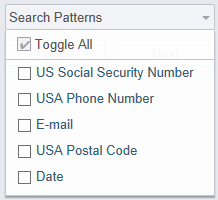
There are five Search Patterns: US Social Security Number, USA Phone Number, E-mail, USA Postal Code, and Date.
You can check the search patterns that you would like to search. After clicking the Search button, the search results will be filtered out and display in the left-hand viewing panel, which are sorted by the order where they appear in the document.
You may navigate directly to the desired page by clicking on the appropriate search result where searched keywords are highlighted. To clear the search results, click the x in the Search Document text box.
Check the Toggle All checkbox, all the search patterns will be selected; system will enable batching searching function throughout the document.