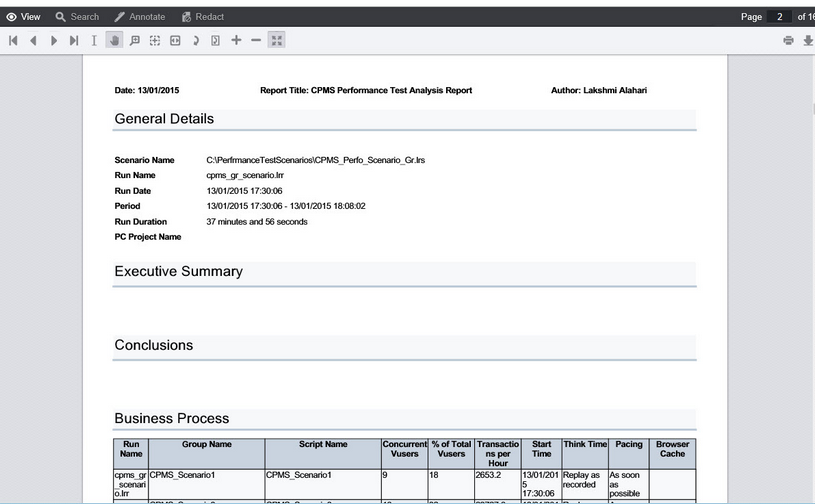Navigate Here: Documents-> Browse Documents-> Click the Markup icon ![]() of a Document
of a Document
In the Document Markup page, basic tools under the View menu can help further review the document and the markups on it.
Note that functions for the icons displayed under the View menu are applicable to both document and markups.
![]()
The introduction for each icon is described as below.
First Page: the first page of the whole document. Click the icon ![]() , it will redirect to the first page of the document.
, it will redirect to the first page of the document.
Last Page: the last page of the whole document. Click the icon ![]() , it will redirect to the last page of the document.
, it will redirect to the last page of the document.
Previous Page: the previous page of the current page. Click the icon ![]() , it will redirect to the previous of the current page in the document.
, it will redirect to the previous of the current page in the document.
Next Page: the next page of the current page. Click the icon![]() , it will redirect to the next page of the current page in the document.
, it will redirect to the next page of the current page in the document.
Select Text: select particular text of the document. Click the icon ![]() , select the target text contents, and the selected section will be highlighted.
, select the target text contents, and the selected section will be highlighted.
Pan Tool: Pan through the text contents in the document, moving up and down. Click the icon![]() , move the mouse to drag the document to scroll through the page quickly.
, move the mouse to drag the document to scroll through the page quickly.
Magnifier Tool: magnify the particular texts of the document. Click the icon![]() , drag the mouse to the desired texts, the contents will be magnified.
, drag the mouse to the desired texts, the contents will be magnified.
Zoom Rectangle Tool: zoom in the whole document. Click the icon![]() , drag the mouse to draw a rectangle, the whole document will be zoom in to the largest extent.
, drag the mouse to draw a rectangle, the whole document will be zoom in to the largest extent.
Fit to Width: adjust the document to the suitable width. Click the icon ![]() , the whole document will automatically adjust to its suitable width.
, the whole document will automatically adjust to its suitable width.
Rotate Document: rotate the position of the document. Click the icon![]() , the document will be rotated clockwise.
, the document will be rotated clockwise.
Rotate Page: rotate the position of the current page. Click the icon![]() , the current page will be rotated clockwise.
, the current page will be rotated clockwise.
Zoom In: zoom in the whole document. Click the icon![]() , the whole document will be zoomed in.
, the whole document will be zoomed in.
Zoom Out: zoom out the whole document. Click the icon![]() , the whole document will be zoomed out.
, the whole document will be zoomed out.
Full Screen: adjust the document to Full Screen mode. Click the icon![]() , the document will be changed to the Full Screen mode.
, the document will be changed to the Full Screen mode.
You can quickly navigate to a specific page by entering a page number in the page text ![]() at the top right corner of the document.
at the top right corner of the document.