Navigate Here: Utilities > Templates > Advanced Ranking Criteria Templates > Click the Add Ranking Criteria Template icon > Double click the criterion or click the edit icon of the criterion
There are three calculation types: Manual, Selections and Formula. Different Edit Criteria windows will be shown base on the selected calculation type:
Manual
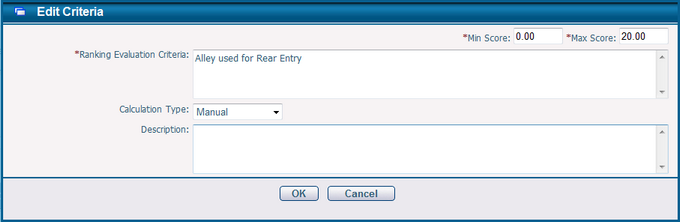
To edit a Manual type criterion, fill in the following fields:
The required fields are noted with an asterisk (*).
Ranking Evaluation Criteria*: The name of the criterion.
Calculation Type: The calculation type of the criterion.
Description: The description of the criterion.
Min Score*: The minimum score of this criterion. For Manual type, Min Score is the minimal score that the evaluator can give.
Max Score*: The maximal score of this criterion. For Manual type, Max Score is the maximal score that the evaluator can give.
Click OK to save and return to the Advanced Ranking Criteria Template Management page; click Cancel to return to the Advanced Ranking Criteria Template Management page without saving.
Selections
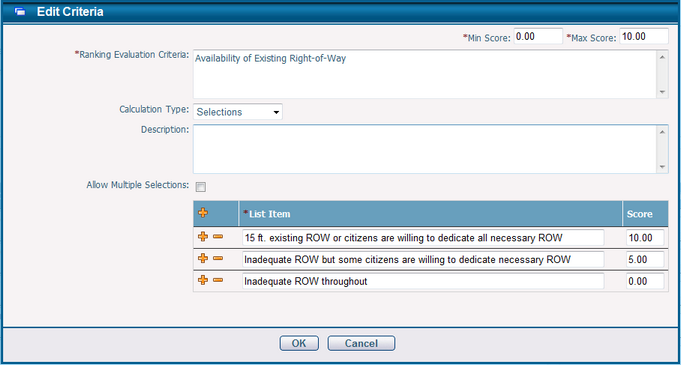
To edit a Selections type criterion, fill in the following fields:
The required fields are noted with an asterisk (*).
Ranking Evaluation Criteria*: The name of the criterion.
Calculation Type: The calculation type of the criterion.
Description: The description of the criterion.
Allow Multiple Selection: It specifies whether multiple selections are allowed. If checked, the evaluator can pick one or more items when doing evaluation. Otherwise evaluator can only pick one of the items.
List Item*: The name of the item.
Score: The score of the item.
Min Score*: The minimum score of this criterion. For Single or Multiple Selections type, Min Score should not be greater than the minimal score item.
Max Score*: The maximal score of this criterion. For Single Selections type, Max Score should not be less than the maximal score item; for Multiple Selections type, Max Score should not be less than the sum of all item scores.
Click OK to save and return to the Advanced Ranking Criteria Template Management page; click Cancel to return to the Advanced Ranking Criteria Template Management page without saving.
Formula
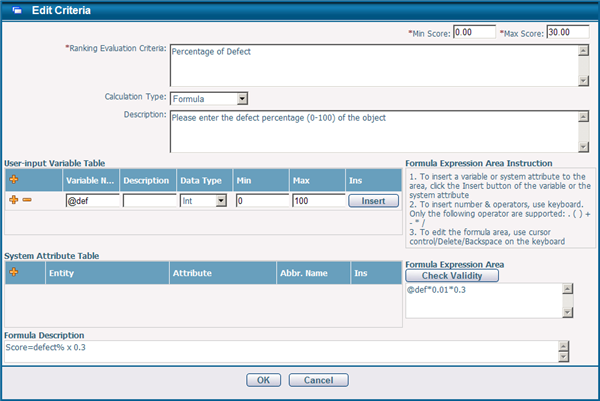
To edit a Formula type criterion, fill in the following fields:
The required fields are noted with an asterisk (*).
Ranking Evaluation Criteria*: The name of the criterion.
Calculation Type: The calculation type of the criterion.
Description: The description of the criterion.
Min Score*: The minimum score of this criterion. For Formula type, if the value of the formula calculation is less than the Min Score, the score of the criterion is equal to the Min Score.
Max Score*: The maximal score of this criterion. For Formula type, if the value of the formula calculation is greater than the Max Score, the score of the criterion is equal to the Max Score.
Formula Expression Area: the area where the formula is defined. The score of the criteria will be calculated by the formula.Formula is consist of User-input Variables, System Attributes, numbers and operators. Only the following operators are supported: . ( ) + - * /
Click the Check Validity button to verify whether the formula is valid.
User-input Variable Table: User-input Variable is a variable that requires the evaluator to enter when doing evaluation. The variable is normally an attribute or parameter of the object being evaluated. For example, the defect percentage of a street, building or an asset.
User-input Variable Name must be initiate with "@+letter" and be consist of letters (A-Z, a-z), numbers (0-9) or underscores (_).
Description is the description of the variable.
Data Type is the data type of the variable. There are two options: Int and Decimal.
Min & Max is the range of the variable that the evaluator can enter.
Ins is the Insert button to insert the variable to the Formula Expression Area.
Click ![]() to add a User-input Variable or click
to add a User-input Variable or click ![]() to remove a User-input Variable from the table.
to remove a User-input Variable from the table.
System Attribute Table: System Attribute is a numeric attribute of the related entity. The value of the attribute will be loaded to the formula when doing evaluation.
Entity you can select the related entity here.
Attribute you can select the attribute of the selected entity here.
Abbr.Name you can enter a short name used in the formula for the selected attribute here.
Ins is the Insert button for inserting the variable to the Formula Expression Area.
Click ![]() to add a System Attribute or click
to add a System Attribute or click ![]() to remove a System Attribute from the table.
to remove a System Attribute from the table.
Formula Description: The description or explanation of the formula.
Click OK to save and return to the Advanced Ranking Criteria Template Management page; click Cancel to return to the Advanced Ranking Criteria Template Management page without saving.