Navigate Here: Funding > Funds > Browse Funds > Select a fund from the table
You can view and modify the fund's general information on the Fund General Management tab page.
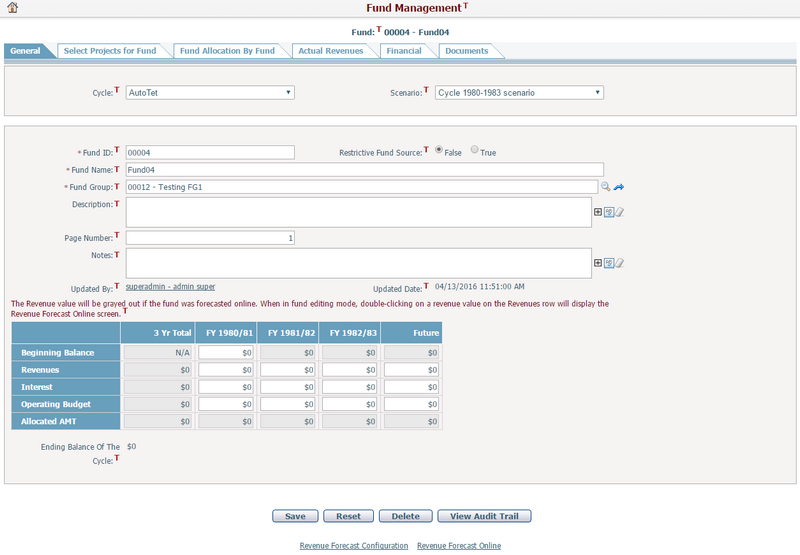
There are two parts on this page. The first part is the basic information of the fund. The second part is the financial information of the fund.
To edit the fund, update any of the following fields:
The required fields are noted with an asterisk (*).
Fund ID*: The ID of the fund. Fund ID must be unique. It can be a combination of numbers and letters but is restricted to eight characters.
Restrictive Fund Source: The system will allocate all the funding from any restrictive fund sources first when multiple funds are selected to fund a project. This is only the case when the By Ranking and Financials filtering process is used to filter projects.
Fund Name*: The name of the fund. Fund Name must be unique.
Fund Group Name*: Select the upper level group fund that this fund belongs to.
Fund Description: The description for the fund.
Page Number: This page number is a reference number used in the reporting section of the application
Notes: Any required notes on the fund.
You can update the funding data in the white colored cells in the table. You can also forecast fund revenues in detail. By doing so, a Fund Revenue Template is needed. To configure a fund revenue template, click the Revenue Forecast Configuration link at the bottom of the page and the system will then go to the Fund Revenue Configuration page.
After setting up the fund revenue template, you can apply one of the following two methods to forecast fund revenues in detail: Revenue Forecast Online or Revenue Forecast in Excel.
Click the Save button to save the changes and the system will go to the Browse Funds page.
Click the Reset button to clear the latest input.
Click the Delete button to delete this fund. A fund can only be deleted if it has not been selected to fund a project.
You can view the data change history of this fund by clicking the View Audit Trail button. The system will open the Browse Audit Trail Details page in a new window.