Navigate Here: Resource > Timesheets > Enter Batch Timesheets or
Resource > Timesheets > Browse Timesheets > click the Enter Batch Timesheets icon ![]() or
or
Resource > Resources > Browse Resources > select a resource > Timesheet tab > Enter Batch Timesheets
You can enter Standard timesheets for a resource on a weekly basis on the Enter Batch Timesheets page.
To enter batch timesheets, fill in the following fields:
The required fields are noted with an asterisk (*).
Year*, Week*: Select the year and the week to enter batch timesheets for. Year can be selected from 2000-2049. The default value is the current year and current week.
(1) If you access this page via Resource > Timesheets > Enter Batch Timesheets:
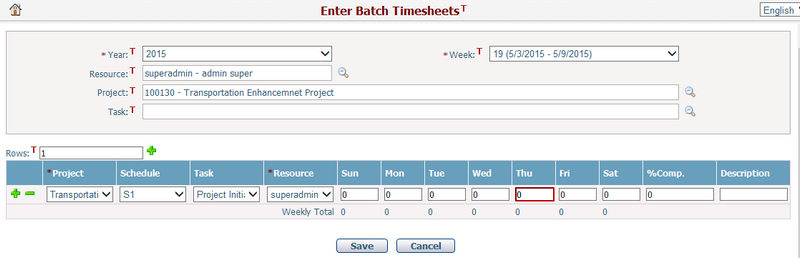
Resource: Default is the current user as a resource. Authorized user can click ![]() to select another resource to enter his timesheet record.
to select another resource to enter his timesheet record.
Project: You can select a project by clicking ![]() .Only those projects associated with the selected resource are available for selection.
.Only those projects associated with the selected resource are available for selection.
Task: You can select a task by clicking ![]() . Only those tasks that are associated with the selected project are available for selection.
. Only those tasks that are associated with the selected project are available for selection.
Rows: Enter a number to indicate how many rows you want to add in the timesheet grid and click ![]() to add them into the grid. (Note: the number is limited to an integer between 1 and 20.)
to add them into the grid. (Note: the number is limited to an integer between 1 and 20.)
In the timesheet record table:
❖There will be Initial Loaded Record(s) which are those tasks in the current period for the current user as a resource.
❖If you add new row(s), the Project, Schedule, Task and Resource fields are automatically populated as you have selected above.
❖However, you can still edit Project, Schedule, Task and Resource in the grid as there are circumstances where a resource may be involved in multiple schedules and tasks in a project or even involved in multiple projects.
❖Enter the number of working hours for each day in the grid. You may specify the completion percentage of the selected task by the selected resource in the % Comp. If it is entered, it equals to the % Complete of the last timesheet item. You may also describe the batch timesheets in the Description.
(2) If you access this page via Resource > Resources > Manage a Resource > Enter Batch Timesheets:
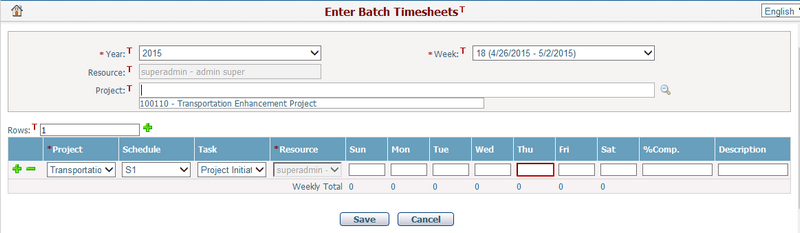
Resource: The resource will be displayed and not editable.
Project: You can select a project by clicking ![]() .Only those projects associated with the selected resource are available for selection.
.Only those projects associated with the selected resource are available for selection.
Task: You can select a task by clicking ![]() . Only those tasks that are associated with the selected project are available for selection.
. Only those tasks that are associated with the selected project are available for selection.
Click the Save button to save the timesheet records, the column in the timesheet table that has a non-zero working hour will be saved as a single timesheet record, and the system will then go to the Browse Timesheets page.
Click the Cancel button to cancel the current operation and the system will go to the Browse Timesheets page.