You can utilize the Selected Items tool to select features/shapes and perform actions on them.
Select Features
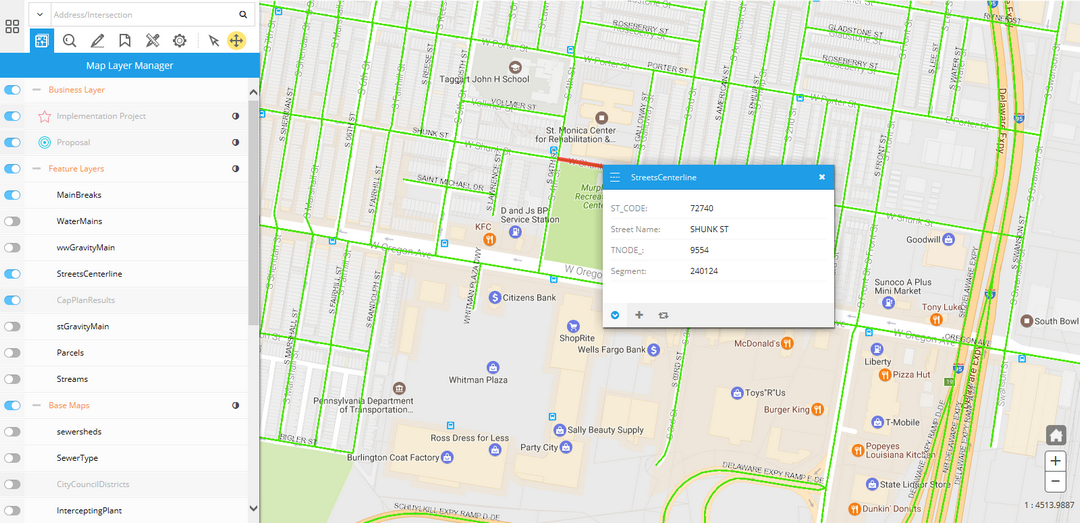
To select a map/business feature on the map, click on it to open its info panel. Then, click on the Put in Selected Items List icon.
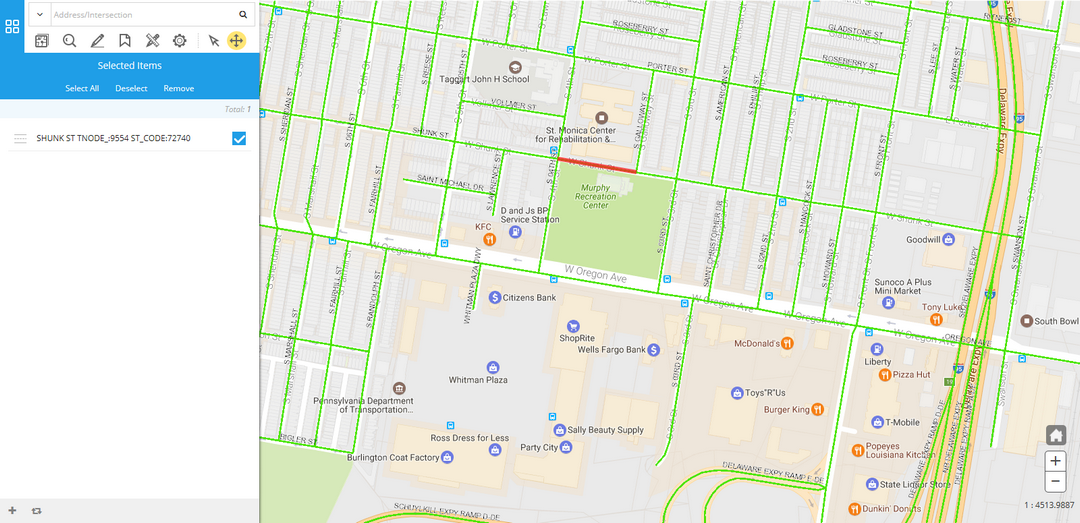
The selected feature will show up in the Selected Items tab.
Actions for Selected Items
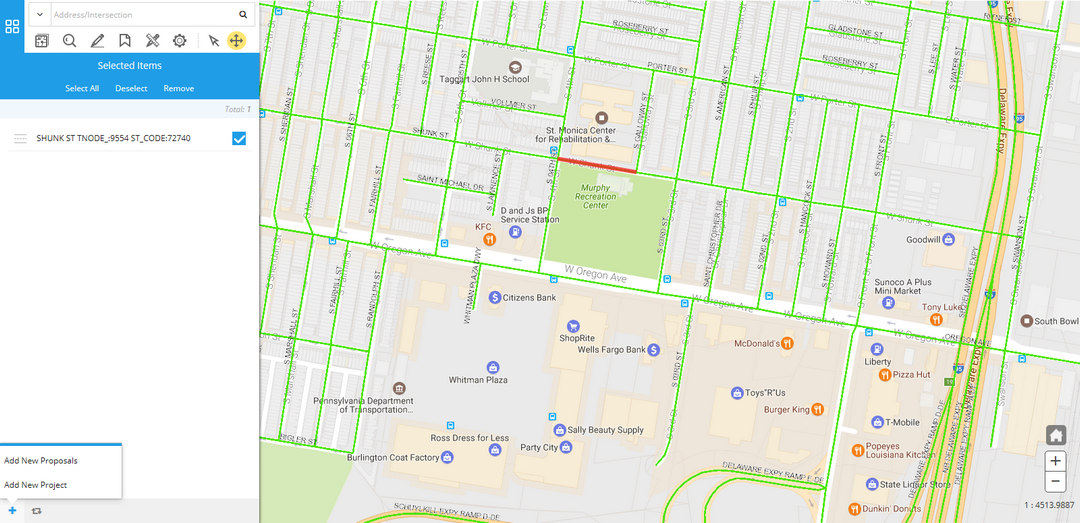
All selected features/shapes will show up In the Selected Items tab, and by default they've been checked for further actions. Depending on the type of features that have been checked, the available actions will change accordingly.
Select Mode
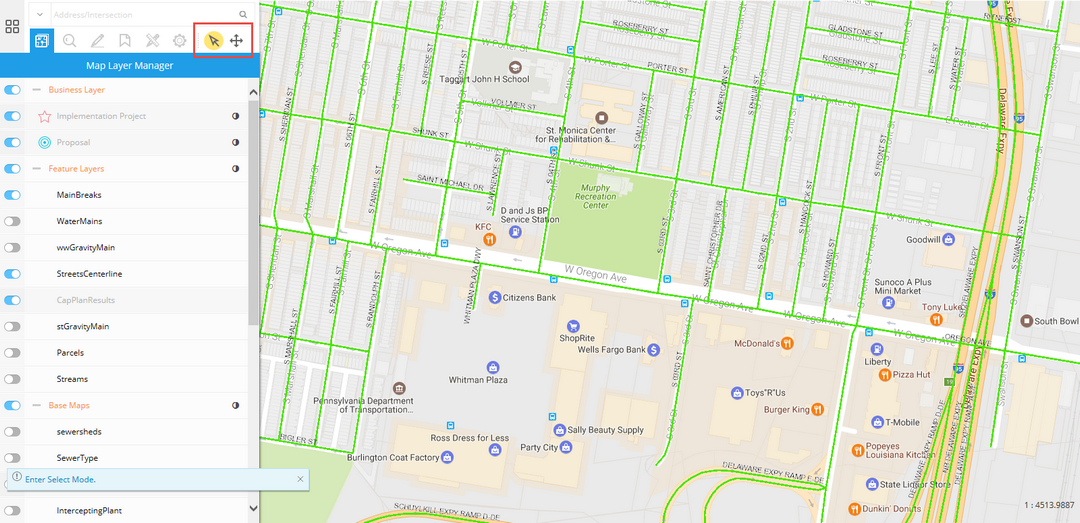
You can switch between Pan Mode and Select Mode to quickly select multiple features at once rather than clicking on the map and select them one by one.
Click on the Select Mode icon to enter Select Mode. Most functions except Selection Items and Map Layer Manager will be disabled under Select Mode.
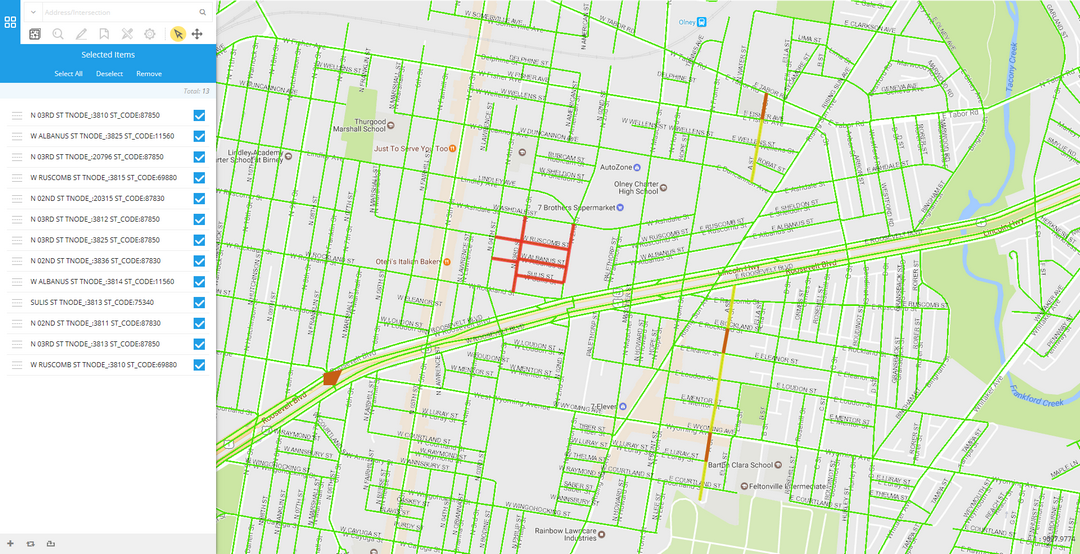
You can draw a rectangle shape on the map, and all the features intersect with in the rectangle will be selected and highlighted in red.
You can click on the Selected Items tab to check with the selected features at any time during your selection.
When you've finished selecting, click on the Pan Mode icon to go back to Pan Mode and enable all functions.