Navigate Here: Projects > Browse Projects > Click a project > Asset Tab > Click the Link icon
You can select and link assets to a project on the Link Assets to Project page.
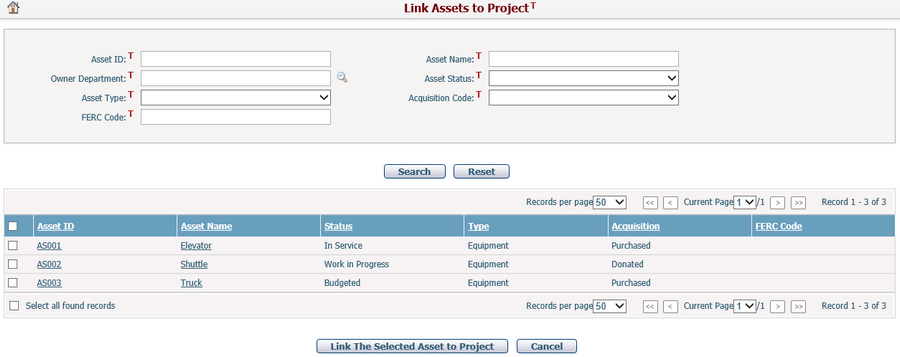
A brief summary of each asset displays in the table. The summary includes Asset ID, Asset Name, Status, Type, Acquisition and FERC Code. You may sort the assets by clicking the linked column headers. If there are too many records to display, you can use the navigation control to view another page.
You can quickly find the assets you want by using the search function. Enter search conditions in the search fields and click the Search button. The assets will be filtered and the table will show the records that match the search conditions. Click the Reset button to clear the search conditions.
Select an asset by checking its checkbox. Checking the Select all found records checkbox if you want to select all assets on the page.
Click the Link the Selected Asset to Project button to create the association with the project. The system will then go to the Project Asset Management page.
Click the Cancel button to go to the Project Asset Management page without creating the association.