Navigate Here: Financials > Financial Integration > Financial Integration Result Management
You can manage financial integration results on the Financial Integration Result Management page.
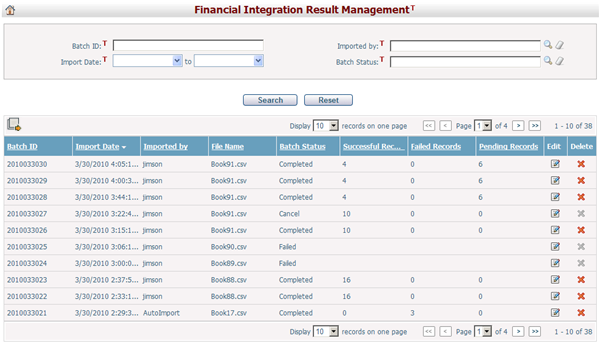
A brief summary of each financial integration batch is displayed in the table. The summary includes Batch ID, Import Date, Imported By, File Name, Batch Status, Successful Records, Failed Records, and Pending Records. You may sort the batch summaries by clicking the linked column headers. If there are too many records to display on one page, you can use the navigation control to view subsequent pages.
You can quickly find the batch summaries you want by using the search function. Enter search conditions in the search fields and click the Search button. The batch summaries will be filtered and the table will show the records that match the search conditions. Click the Reset button to clear the search conditions.
Below is a list of batch statuses found on the Financial Integration Result Management page:
Cancel: the batch is cancelled and is not integrated into CIPAce.
Completed: the batch has been integrated into CIPAce.
Failed: failed to integrate the batch into CIPAce.
Processing: the batch is currently being integrated into CIPAce.
Queued: the batch is currently waiting to be integrated into CIPAce.
Click the icon ![]() to export data through predefined excel data template.
to export data through predefined excel data template.
Click the Delete icon ![]() of a batch summary record to delete the financial records from this batch in CIPAce. All financial records that are not from this batch but are related to records from this batch will also be deleted.
of a batch summary record to delete the financial records from this batch in CIPAce. All financial records that are not from this batch but are related to records from this batch will also be deleted.
Click the Edit icon ![]() of a batch summary record and the system will load the Financial Integration Result Management page of the selected batch.
of a batch summary record and the system will load the Financial Integration Result Management page of the selected batch.
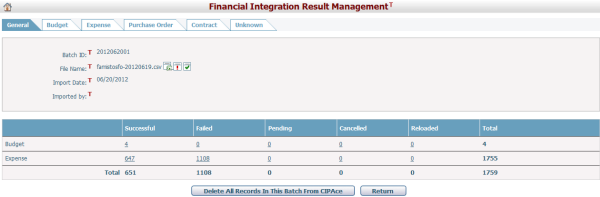
Click the Download icon ![]() to download the original financial data source file.
to download the original financial data source file.
Click the Attention icon ![]() to export pending/failed financial data records to an excel file.
to export pending/failed financial data records to an excel file.
Click the Correct icon![]() to export successful financial records.
to export successful financial records.
Click the Delete All Records In This Batch From CIPAce button to delete the financial records from this batch in CIPAce. All financial records that are not from this batch but are related to records from this batch will also be deleted.
Click the Return button to return to the original Financial Integration Result Management page to browse integration results of other financial integration batches.
You can navigate the tabs of the batch to view the detailed information of the financial data types imported into CIPAce in this integration.
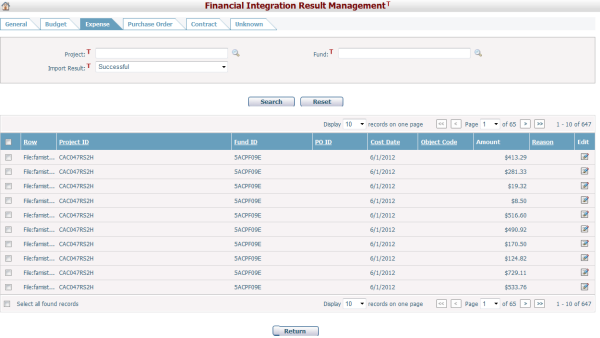
If the financial records are pending records, you may process them by first selecting them by checking their check boxes and then select one of the three options to process them:
Ignore: Ignore the financial data records.
Insert: Add the new financial data records to the existing records.
Replace: Replace the existing financial data records with the new records.
Click the Ignore, Insert, or Replace button and CIPAce will process the selected pending records accordingly.
Click the Edit icon ![]() of a financial record to open the Financial Data Record Details window of the selected record to view its details.
of a financial record to open the Financial Data Record Details window of the selected record to view its details.
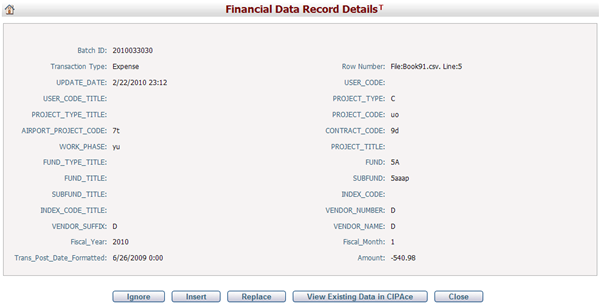
Click the View Existing Data in CIPAce button to go to the actual page of the financial data record in CIPAce.
Click the Close button to close the Financial Data Record Details window.
If a financial data record is a pending record, you may select one of the three options to process it:
Ignore: Ignore this financial data record.
Insert: Add this financial data record to the existing record.
Replace: Replace the existing financial data record with this record.
Click the Ignore, Insert, or Replace button and CIPAce will process this pending record accordingly.