Navigate Here: Implementation > Solicitation Management > Browse Solicitations, select a solicitation > Bidders tab
You can browse and manage the solicitation bidders on Solicitation Management page - Bidders tab.
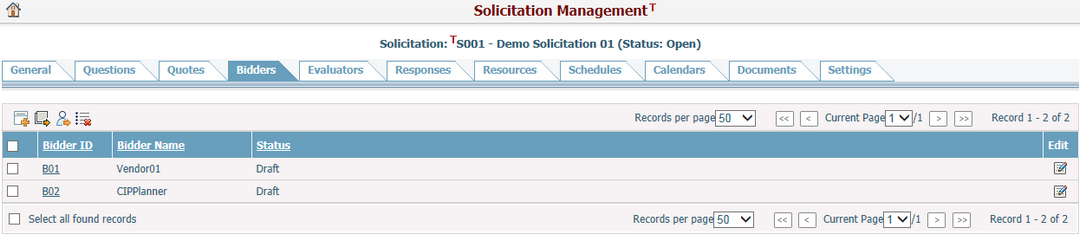
A brief summary of each bidder displays in the table. The summary includes Bidder ID, Bidder Name, and Status. You can sort the records by clicking an underlined column header. If there are too many records to display on one page, you can use the navigation control to view another page, or you may increase the number of records per page.
In the table, click the Bidder ID link or click the Edit icon ![]() at the end of a row and the system will go to the Edit Bidder page of the corresponding bidder.
at the end of a row and the system will go to the Edit Bidder page of the corresponding bidder.
Click the Add icon ![]() on the top left corner of the table to add a new bidder and the system will go to the Add Bidder page.
on the top left corner of the table to add a new bidder and the system will go to the Add Bidder page.
You can export bidder information to an Excel file by clicking the Export Data Source icon ![]() and the Export Data dialog will pop up, then you can select a pre-defined data source and export the data results by clicking the Export button.
and the Export Data dialog will pop up, then you can select a pre-defined data source and export the data results by clicking the Export button.
Click the Load From Vendor icon ![]() to load existing vendor(s) as new bidder(s) into the current solicitation. A lookup window will pop up for you to select the vendor(s). Click the OK button to proceed, The newly created bidder(s) will be associated with the corresponding vendor(s), and the mapping attributes will be locked and synced with the corresponding vendor(s).
to load existing vendor(s) as new bidder(s) into the current solicitation. A lookup window will pop up for you to select the vendor(s). Click the OK button to proceed, The newly created bidder(s) will be associated with the corresponding vendor(s), and the mapping attributes will be locked and synced with the corresponding vendor(s).
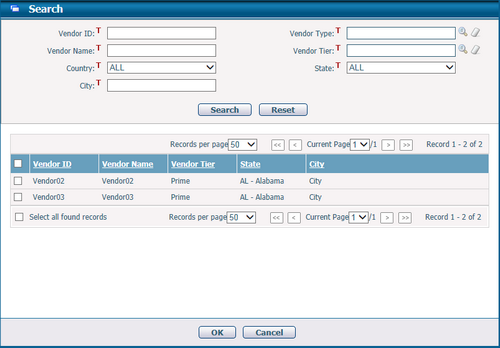
You can delete multiple bidders by selecting bidders and clicking the Batch Delete icon ![]() .
.
Note, a bidder linked to any responses will be excluded in the delete action.