Navigate Here: Implementation > Solicitation Management > Browse Solicitations, select a solicitation > Bidders tab, select a bidder
You can edit a solicitation bidder's information on the Edit Bidder page.
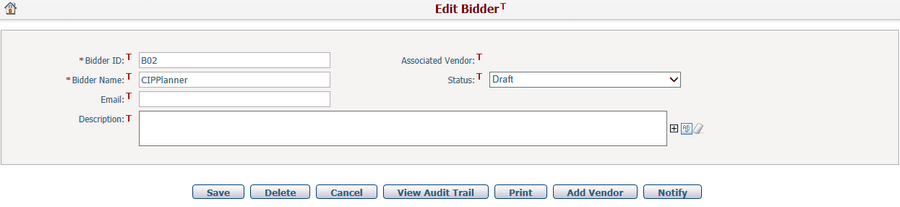
To edit a solicitation bidder's information, update any of the following fields:
The required fields are noted with an asterisk (*).
Bidder ID*: The identification number of the bidder automatically generated by the system.
Associated Vendor: The associated vendor of the current bidder. It is a read-only field and will be updated by the system when you:
❑ Create a new bidder by loading from an existing vendor.
❑ Add a new vendor from the current bidder.
Bidder Name*: The name of the bidder.
Status: The status of the bidder. It is Draft by default, and you can select other status from the dropdown list manually.
Email: The email address of the bidder.
Description: The detail description of the bidder.
Once you've finished editing, click the Save button to save the bidder.
You can click the Delete button to delete the bidder. A confirmation message will prompt. The system will then go to the Bidders tab page after successful deletion. Note, a bidder linked to any responses cannot be deleted.
You can click the Cancel button to abort the current operation and go to the Bidders tab page.
You can view change history of this bidder by clicking the View Audit Trail button. The system will then open the Browse Audit Trail Details page in a new window.
You can print information of the bidder through pre-defined document template by clicking the Print button. The system will then open the Generate Dynamic Document page.
You can click the Notify button to send notification to relevant persons for the bidder. The system will then go to the Send Notification page.
You can create a new vendor from a solicitation bidder by clicking the Add Vendor button on Edit Bidder page. The system will go to the Add Vendor page and automatically populate the mapping fields .
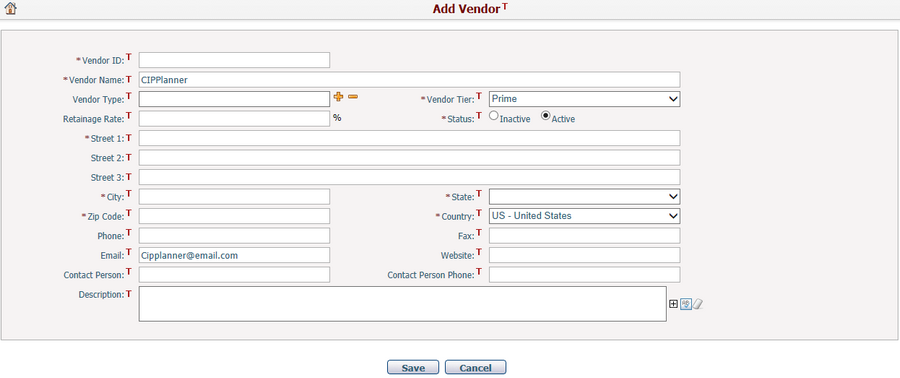
Once this new vendor has been created successfully, the system will go back to Edit Bidder page with the association established between the corresponding vendor and bidder.
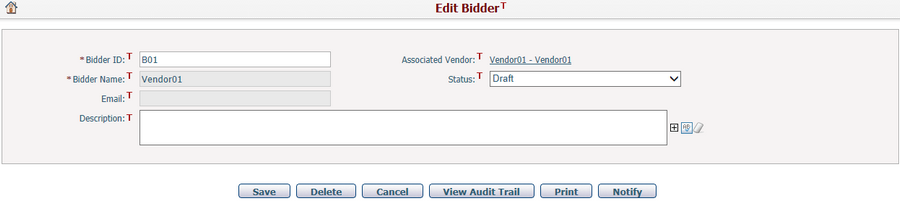
Note, the mapping fields with the associated vendor will be locked and the Add Vendor button will be hidden.