Case #1:
To generate dynamic document(s) directly from an entity record general screen (take Contract as an example):
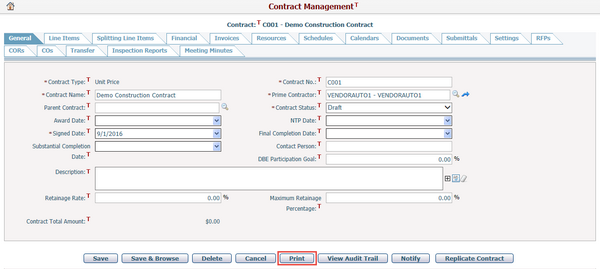
Click the Print button, and the system will open the Generate Dynamic Document screen in a new window.
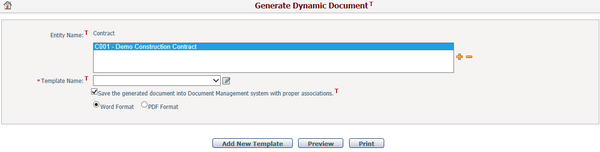
Entity Name: The name of the current entity. A list box is shown under it for selection of entity record(s) for dynamic document printing. In this case, the current contract record will be displayed in the list box by default. Note, the maximum number of records allowed will be controlled by system configuration.
Template Name*: The default template for the current entity if exists. You can switch to a different template from the dropdown list.
To generate dynamic document(s) from the Browse Dynamic Document Templates screen, click the Print link in the line of the selected dynamic document template, and the system will open the Generate Dynamic Document screen in a new window.
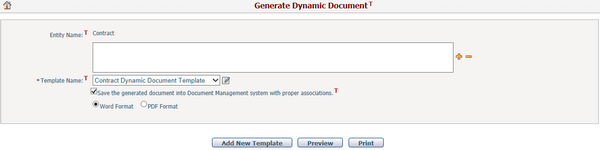
Entity Name: The name of the current entity. A list box is shown under it for selection of entity record(s) for dynamic document printing. In this case, it will be blank. Note, the maximum number of records allowed will be controlled by system configuration.
Template Name: The selected template in the Browse Dynamic Document Templates screen. You can switch to a different template from the dropdown list.
Below operations are the same for above two cases:
You can add other entity records into the list box by clicking the icon ![]() , and a lookup window will pop up. Select your target records and click OK.
, and a lookup window will pop up. Select your target records and click OK.
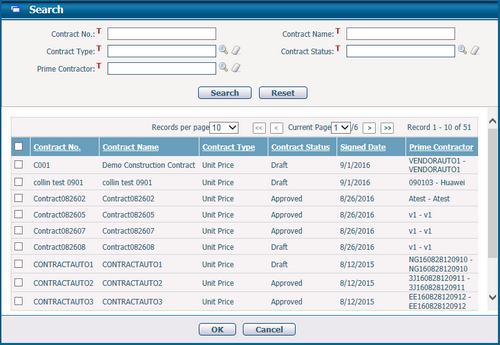
You can select and remove the entity record(s) from the list box by clicking the icon![]() .
.
Note: You can perform batch selection in the list box by pressing Ctrl or Shift key on the keyboard.
When a template is specified, you can click the Edit icon ![]() to download that template for modification. Once the updated template is uploaded to CIPAce, the document can be generated based on the latest template.
to download that template for modification. Once the updated template is uploaded to CIPAce, the document can be generated based on the latest template.
Save the generated document into Document Management system with proper associations: If this option is checked, the system will save the dynamic document(s) which contain a specific entity record information only as associated document(s) to the corresponding entity record(s) when printing the dynamic document. The File Name of the document(s) will be generated by the system automatically.
You can select Word or PDF format for dynamic document with the radio button.
You can click the Preview button to preview the dynamic document based on the specified template.
You can click the Print button to generate the dynamic document based on the specified template.
Note: For multiple records printing, the system will combine all dynamic documents sequentially into a single document.
You can add a new template for the current entity by clicking the Add New Template button. The system will go to the Add Dynamic Document Template screen. Once you have saved the new template successfully, the system will go back to this screen with the new template displayed in the Template Name by default.