Navigate Here: Implementation > Solicitation Management > Browse Solicitations, select a solicitation > Settings tab
You can manage the configurations for the current solicitation on Solicitation Management page - Settings tab.
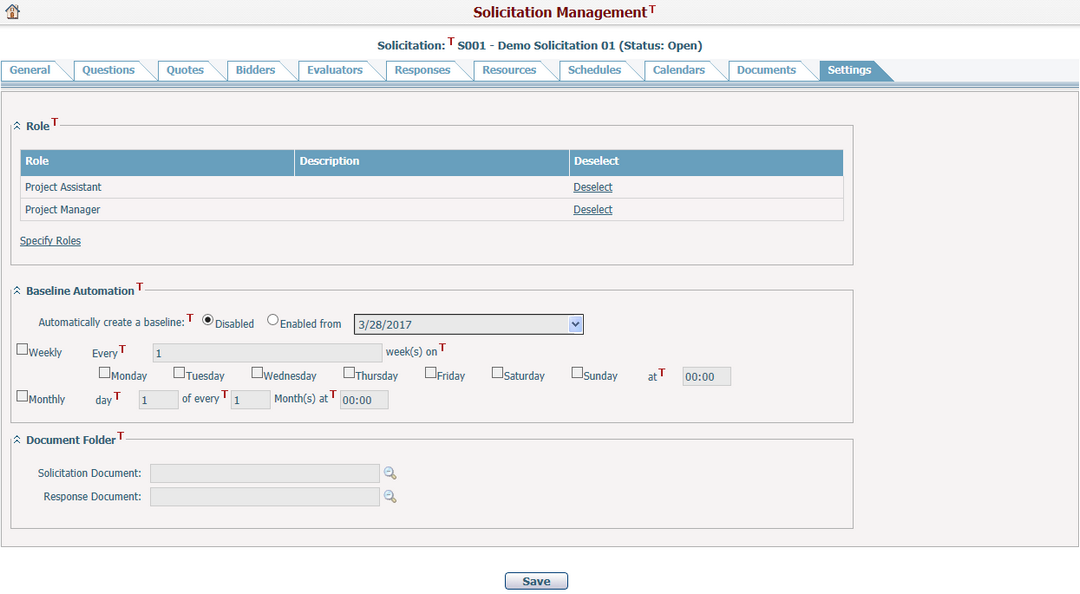
These settings include Role, Baseline Automation and Document Folder.
All changes in the page must be saved by clicking the Save button.
Role
You can view all roles with description that are specified for the current solicitation in the role table. These roles can be assigned to different solicitation resources.
You can deselect a role by clicking the Deselect link at the last column of the table. If it has been assigned to any resource in the current solicitation, the role of that resource will be cleared.
Click the Specify Roles link, the Specify Roles window will pop up.
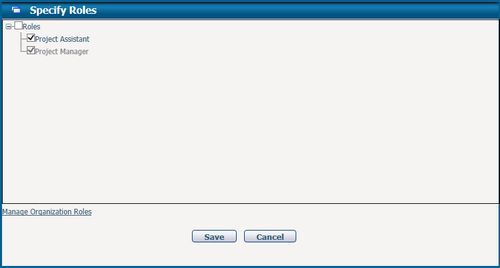
All available roles are listed under the root node "Roles", you can select a role by checking its checkbox or deselect it with the checkbox unchecked. Or you can use the checkbox of "Roles" to select or deselect all roles at the same time.
Note,
❑ The role which is set as the system default will be automatically selected for the current solicitation and cannot be deselected.
❑ The role which is inactive can only be deselected.
Authorized users can click the Manage Organization Roles link to configure roles in Classification Management.
Click the Save button to save the changes temporarily or click Cancel button to return without saving.
Baseline Automation
In addition to create schedule baselines of the current solicitation manually, you can also set specific rules to automatically generate the schedule baselines in different timing.
You can disable or enable this feature by option - Disable (default) / Enabled from. When Enable from is selected, you can specify a start date. It will be Today by default.
There are different options of the timing to trigger this feature:
❑ Weekly: You can specify the interval of weeks, the weekday, and the time of a day, for example, every Monday of the a week at 9:00 AM.
❑ Monthly: You can specify the interval of months, the day of a month, and the time of a day, for example, the 1st day of every month at 6:00 PM.
Document Folder
You can specify the default document folders for solicitation and its responses respectively. Click the icon ![]() to pop up the Solicitation Document window.
to pop up the Solicitation Document window.
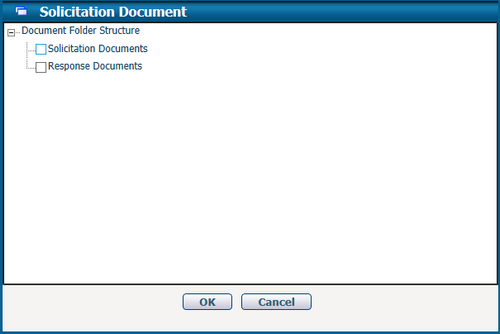
Select or deselect a document folder by its checkbox and click the OK button to save the changes temporarily, or click Cancel to return without saving.