Navigate Here: Projects > Browse Projects; select a project > Implementation tab > Schedules tab, click View Single Gantt Chart icon ![]() or View Master Gantt Chart icon
or View Master Gantt Chart icon ![]() at the column "View Gantt Chart"
at the column "View Gantt Chart"
In a schedule Gantt Chart, you can load sub schedules into the current schedule by clicking the Load Sub Schedules icon ![]() on the tool bar. The Load Sub Schedules lookup window will pop up with schedules of the following conditions:
on the tool bar. The Load Sub Schedules lookup window will pop up with schedules of the following conditions:
- Those belonging to the current project or its sub projects.
- Those not belonging to any other master schedules.
- Those using the same calendar as the current schedule.
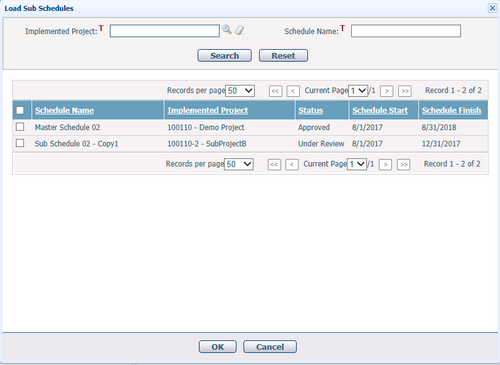
Make your selection and click the OK button, the selected schedules will be loaded as schedule summary tasks (in green) with all its tasks as the sub tasks, and the Gantt Chart will be changed into Master Schedule Mode immediately with a label ![]() before the schedule name on the title. Note, some toolbar functions will be disabled under this mode.
before the schedule name on the title. Note, some toolbar functions will be disabled under this mode.
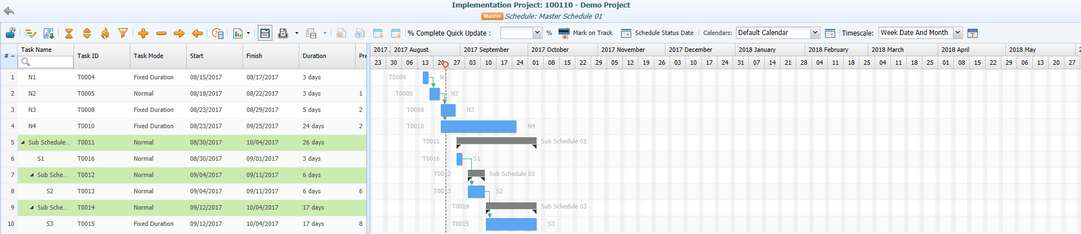
You can change the calendar assignment to the master schedule and all its sub schedules, but the limitations are:
1) If the master schedule and sub schedules belong to different projects, only the system calendars can be used.
2) If the master schedule and sub schedules belong to the same project, both the system calendars and the project calendars can be used.
You can manage the sub schedule summary tasks and their sub tasks along with other schedule tasks under the master schedule:
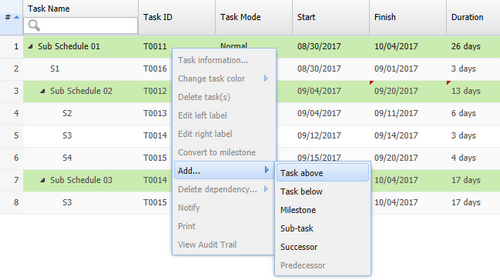
But please note:
1) You can only change the Task Name & Task ID of the sub schedule summary tasks. Once the new task name has been saved, the corresponding sub schedule name will be changed too.
2) You can add or update sub schedule tasks as the normal schedule tasks, and create task dependencies with other schedule tasks. But the available task resources will be limited to corresponding project resources as well.
2) A schedule task cannot be moved across different schedules on the Gantt Chart.
Schedule Hierarchy
If you move a sub schedule into another sub schedule task, a multilayer schedule hierarchy will be created and shown in the schedule tab after the master schedule has been saved successfully. Then you can view and manage different level master schedules or sub schedules respectively:
- Open a middle level master schedule by Master Schedule Mode similar as the top level master schedule.
- Open a lowest level sub schedule, the Gantt Chart will be shown as Sub Schedule Mode with a label ![]() before before the schedule name on the title. Note, some toolbar functions will be disabled under this mode.
before before the schedule name on the title. Note, some toolbar functions will be disabled under this mode.

Note:
- Because the calendar of the top level master schedule will be applied to all lower level schedules automatically, all these schedules cannot change their calendars if the Gantt Chart is not opened for the top level master schedule.
- Once all sub schedules have been deleted from a master schedule, this master schedule will change into a single schedule then; Once a master schedule has been deleted, the middle level master schedules will become top level master schedules with the original sub schedules.