Navigate Here: Workspace > My Tasks > New Tasks or Workspace > Tasks to be Processed > New Tasks or Workspace > My Tasks > Completed Tasks
Task List is a list of tasks associated with a given workflow participant. If you are a workflow participant and been assign tasks to you by the workflow, you can view them on the User Task List page.
Tasks are categorized into three types: New Tasks, Tasks to be Processed, and Completed Tasks, as shown in the tabs.
Entity Name: the name of the entity related to the workflow instance.
Process Type Name: the name of the process type.
Workflow Instance Name: the name of the workflow instance.
Task: name and link of the task being assigned to you.
Is Delegted: whether the task was delegated.
Delegated to: the participants that the task is being delegated to.
Include Tasks Delegated to Me: if this option is selected, the page will display tasks including those being delegated to you. It's selected by default.
Include Tasks Delegated by Me: if this option is selected, the page will display tasks including those being delegated by you (to other participants). It's selected by default.
New Tasks
New Tasks are the tasks delivered to you recently that have not been accepted. For definitions of the Entity Name, Process Type Name, Workflow Instance Name, Task, Is Delegated, and Delegated to columns, please refer to the section above. The Task column displays the specific task assigned to you. You can follow the link to the corresponding task page where the task is processed, though you cannot process it until it is accepted. Received Time specifies when the task was received.
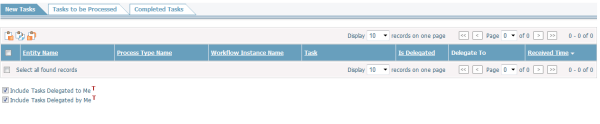
Select tasks and click on the Accept Selected Task icon ![]() to accept tasks. Accepted tasks will become tasks to be processed and appear under the Task to be Processed tab.
to accept tasks. Accepted tasks will become tasks to be processed and appear under the Task to be Processed tab.
If you intend to accept and process tasks in bulk immediately, click on the Accept and Process Selected Tasks icon ![]() . You will be taken to the Process Tasks in Bulk page where you can process multiple tasks in bulk. Please note all tasks appear on this page will be considered accepted by you even though you may not process all of the tasks at the time.
. You will be taken to the Process Tasks in Bulk page where you can process multiple tasks in bulk. Please note all tasks appear on this page will be considered accepted by you even though you may not process all of the tasks at the time.
For tasks that you don't intend to accept, you can reassign them to another user by selecting the tasks and click the Reassign Selected Tasks icon ![]() . You will then be taken to the Reassign Work Items page. Select the user to Reassign to and click the OK button.
. You will then be taken to the Reassign Work Items page. Select the user to Reassign to and click the OK button.
Tasks to be Processed
Tasks to be Processed are the tasks that you have accepted but yet to process. For definitions of the Entity Name, Process Type Name, Workflow Instance Name, Task, Is Delegated, and Delegated to columns, please refer to the section above. The Task column displays the specific task in the process assigned to you. Accepted Time specifies when the task was accepted by you.
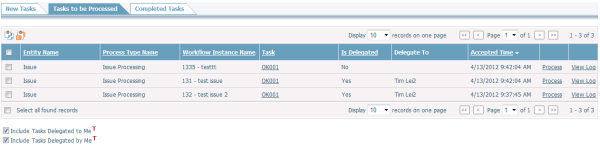
You can process a task by either clicking the link in the Task column or the Process link. You will be taken to the invoked application defined in the corresponding activity of the workflow.
If you intend to accept and process tasks in bulk immediately, click on the Accept and Process Selected Tasks icon ![]() . You will be taken to the Process Tasks in Bulk page where you can process multiple tasks in bulk. Please note all tasks appear on this page will be considered accepted by you even though you may not process all of the tasks at the time.
. You will be taken to the Process Tasks in Bulk page where you can process multiple tasks in bulk. Please note all tasks appear on this page will be considered accepted by you even though you may not process all of the tasks at the time.
For tasks that you don't intend to accept, you can reassign them to another user by selecting the tasks and click the Reassign Selected Tasks icon ![]() . You will then be taken to the Reassign Work Items page. Select the user to Reassign to and click the OK button.
. You will then be taken to the Reassign Work Items page. Select the user to Reassign to and click the OK button.
You can also view the log of the whole workflow process by clicking the View Log link.
Completed Tasks
Completed Tasks are the tasks that were completed by you. For definitions of the Entity Name, Process Type Name, Workflow Instance Name, Task, Is Delegated, and Delegated to columns, please refer to the section on the top of the page. The Task column displays the specific task in the process assigned to you. The link to the task is inactive because the task was completed. Completed Time specifies when the task was completed.
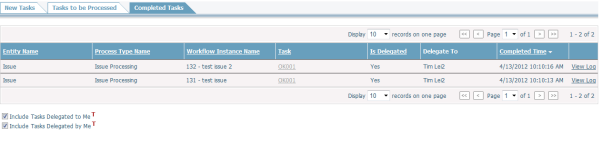
You can also view the log of the whole workflow process by clicking the View Log link.