Navigate Here: Utilities > Templates > Notification Templates; and click > Click a notification template
You can edit a notification template on the Notification Template Management page.
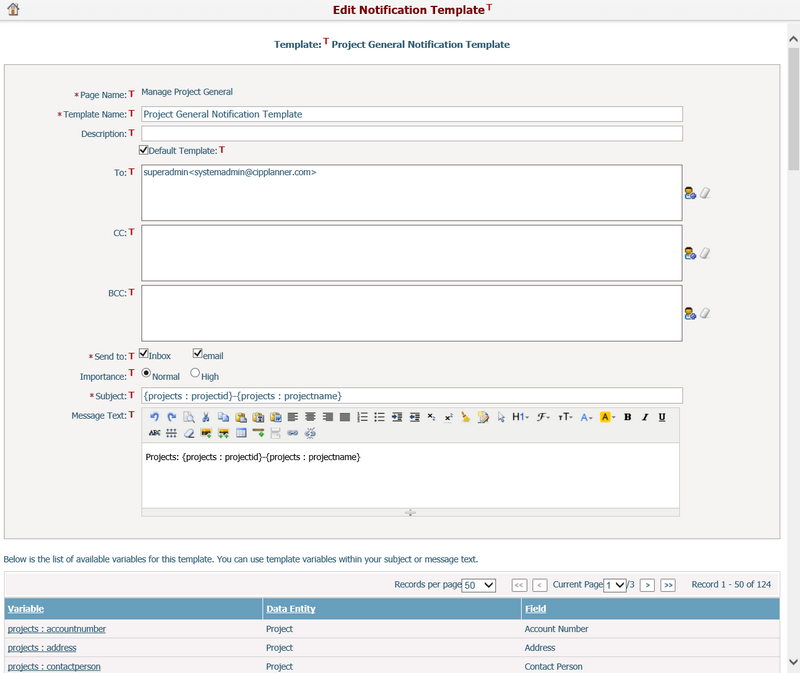
To edit a template, update any of the following fields:
The required fields are noted with an asterisk (*).
Page Name*: The page in the system that the template is associated with. A Notify button is placed at the bottom of that page. Browse and select a page by clicking the Lookup icon ![]() .
.
Template Name*: The name of the notification template and it must be unique.
Description: The description of the template.
Default Template: Check this checkbox if you want to make the template being edited as a default template of the page selected above.
To*/CC/BCC: The recipients of the notification template. Browse and select recipients by clicking the Add Recipients icon ![]() on the right side of the box. The system will pop up a Lookup Recipients window, where you can select recipients by To, CC and BCC.
on the right side of the box. The system will pop up a Lookup Recipients window, where you can select recipients by To, CC and BCC.
Send To*: You can also specify how the notification will be sent to the recipients: To User Inbox in the system or To Email address. By default, both are selected.
Subject*: The subject of the notification template.
Message Text: The body of the notification template.
There are some variables associated with the selected page, which are displayed at the bottom of the current page. You can add these variables into the Subject or Message portion of the notification template. To do this, place your mouse in the location of the Subject or Message text where you want to add the variable, and then click the variable link in the table below. The system will insert the relevant content when the notification is sent. For example, you could create the following message: The following task {task : task name} has been added to the system. The name of the task will be inserted into the string when the notification is sent to the recipients.
Click the Save button to save the changes. The system will then go to the Browse Notification Templates page.
Click the Cancel button to withdraw the current operation and return to the Browse Notification Templates page.
Click the Delete button to delete the current template. The system will then go to the Browse Notification Templates page.