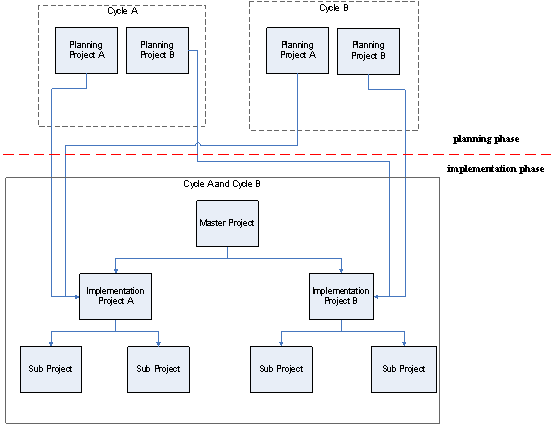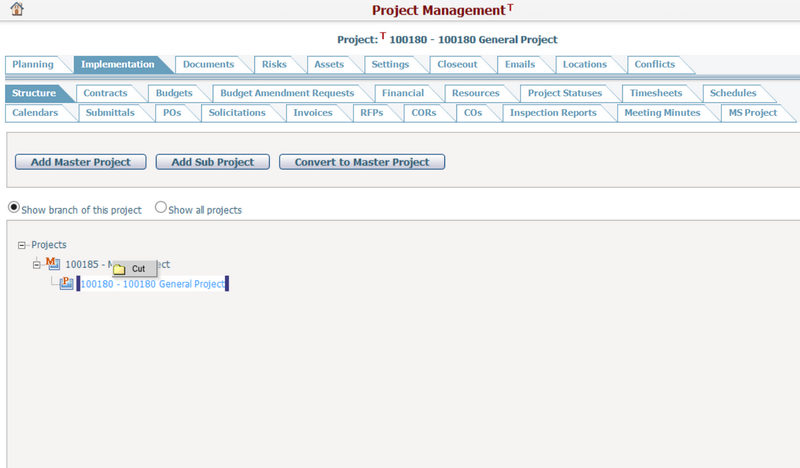Navigate Here: Projects > Browse Planning tab > Implementation tab; Structure tab or
Projects > Browse Implementation Projects; select a project > Structure tab
CIPAce supports a project hierarchy structure, meaning that a large project can be split into multiple sub projects while smaller projects can be merged into one master project to facilitate project management.
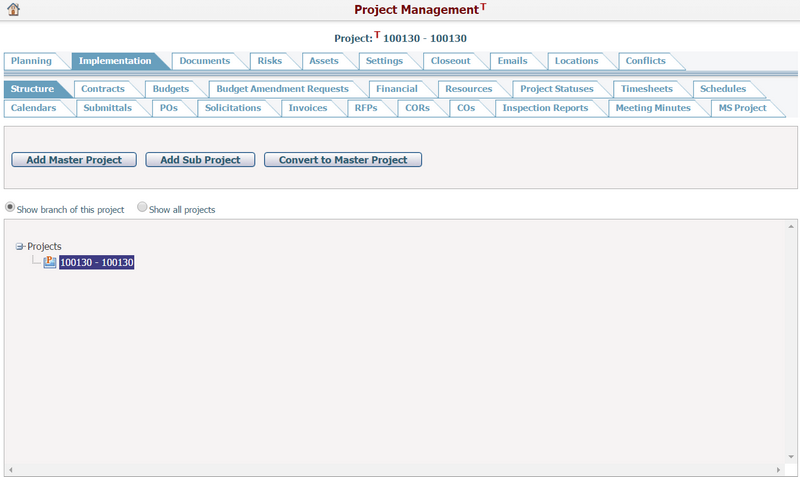
Project Hierarchy Structure Overview
There are four types of projects in regard to the project hierarchy structure in CIPAce:
The figure below illustrates the relationships in a project hierarchy:
When a parent project is deleted, all of its child projects will also be deleted. When a child project is deleted, all of its child projects will be deleted but its parent project remains intact.
The current project is highlighted on this page. If you want to view the information of another project, click the name of that project and the system will go to the Structure tab of that project.
You will find either a
There are two options for displaying project structure: Show branch of this project and Show all projects. By default, Show branch of this project shows the hierarchy structure of the current project. Select Show all projects to show the hierarchy structure of all projects.
|
Add Master Project and Sub Project
To add a master project, first select the project which the master project will belong to, and click the Add Master Project button. The system will then go to the Add Implementation Project page.
To add a sub project, first select the project which the sub project will belong to, and click the Add Sub Project button. The system will then go to the Add Implementation Project page.
Note: If you want to transfer data to a sub project, check the Transfer actual data to the sub project when it is added checkbox before clicking the Add Sub Project button. Budget, expense, contract and purchase order data will be transferred after the sub project is added successfully. |
Adjust Project Hierarchy Structure
To change the project hierarchy structure, drag a project from its current position to another or use the Cut/Paste function. The change takes effect immediately.
To use the Cut/Paste function, In the project structure page, right-click on a project on the project structure, then select the Cut option to cut the project. Then right-click on the desired project and select the Paste option to place the previously-cut project under it.
Note: A master project cannot be moved to under a planning project or sub project; a planning project cannot be moved to under a sub project or another planning project; a sub project cannot be moved to under a master project.
Convert Planning Project to Master Project or Sub Project
When a planning project is converted to a master project or sub project, all of its planning data shall be removed while all of its actual data shall be retained. Planning data to be removed are: Scoping, Ranking, Filtering, Fund Sources, and Fund Allocation. If the planning project being converted is associated with a proposal, then that proposal will not be associated with any project but remain in the system after the project conversion.
To convert a planning project to a master project, click the Convert to Master Project button under the Implementation > Structure tab on the Project Management screen of the planning project. A planning project cannot be converted to a master project if it is under workflow review, associated with a funding request, or closed. Below is the project hierarchy restructuring logic for converting a planning project to a master project:
To convert a planning project to a sub project, cut and paste the planning project to under another planning-level project or sub project in the project hierarchy. The planning project being converted will retain all its original sub projects under it in the same hierarchy structure after the conversion. If the planning project being converted has a parent project, the hierarchy structure of the parent project will remain the same other than the removal of the planning project being converted. A planning project cannot be converted to a sub project if it is under workflow review, associated with a funding request, or closed.
Convert Master Project or Sub Project to Planning Project
When a master project or sub project is converted to a planning project, all of its actual data shall be retained while the planning features shall be made available. By default, the cycle and scenario of this new planning project are those of the working user workspace.
To convert a master project into a planning project, click the Convert to Planning Project button under the Structure tab on the Project Management screen of the master project. A master project cannot be converted to a planning project if it is under workflow review or closed. Below is the project hierarchy restructuring logic for converting a master project to a planning project:
To convert a sub project into a planning project, click the Convert to Planning Project button under the Structure tab on the Project Management screen of the sub project. A sub project can be converted to an independent planning project under the project hierarchy structure root while all of its sub-sub projects, if any, will become its sub projects. If the sub project was originally under a parent planning project or a parent sub project, other than the removal of the sub project and its sub-sub projects, the hierarchy structure of its original parent planning project or sub project (with or without other sub projects) remains the same. A sub project cannot be converted to a planning project if it is under workflow review or closed.
|